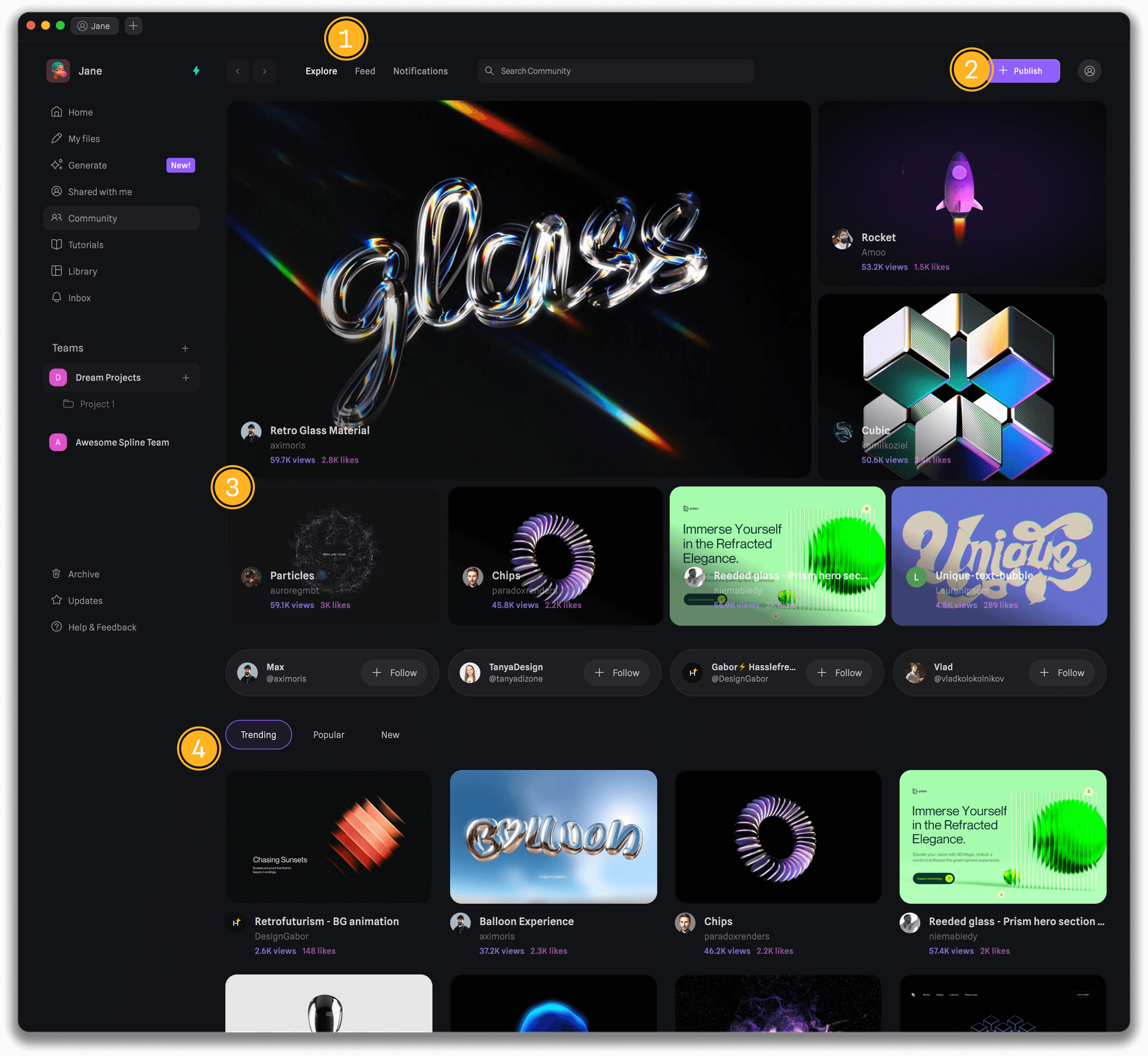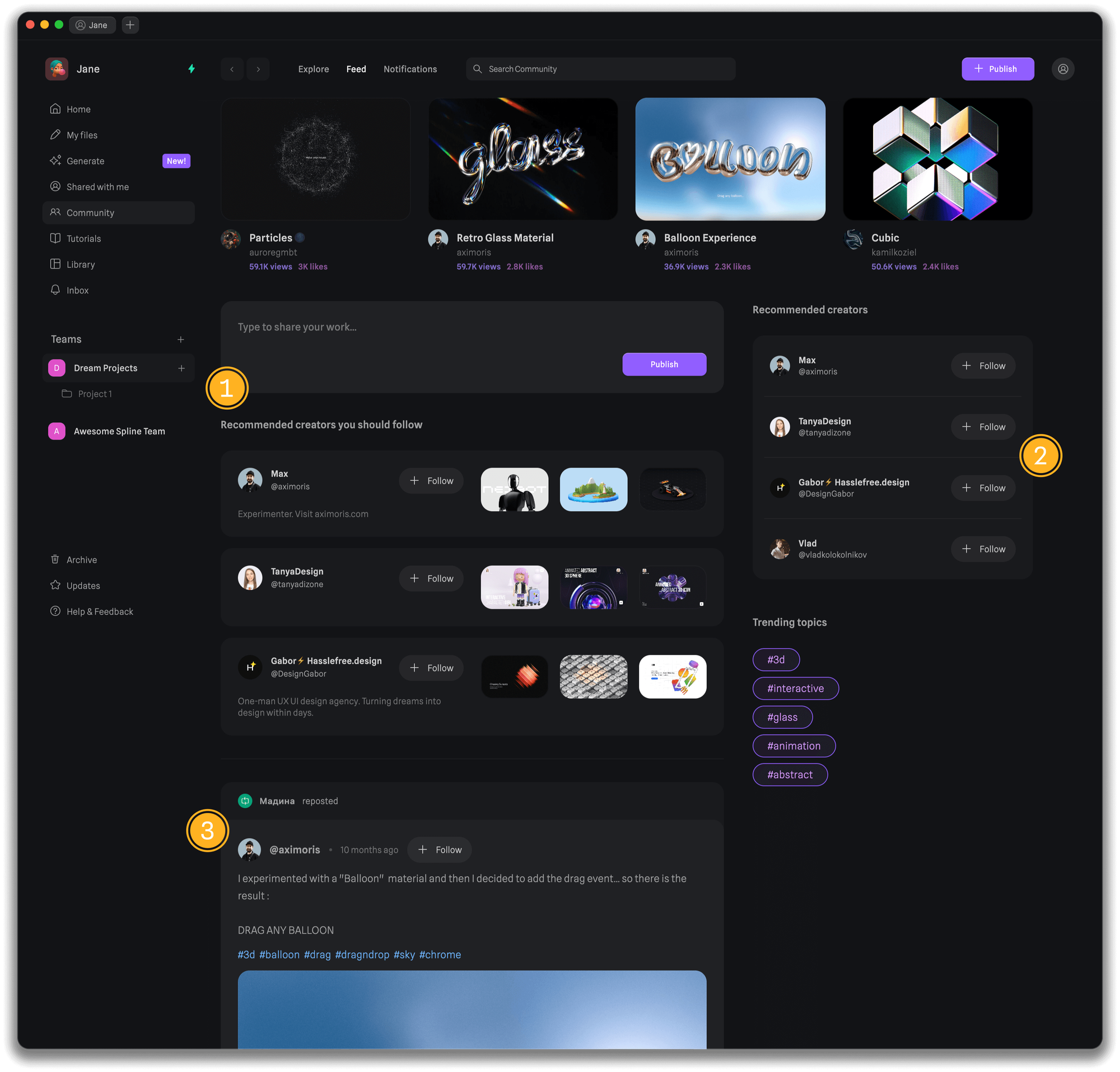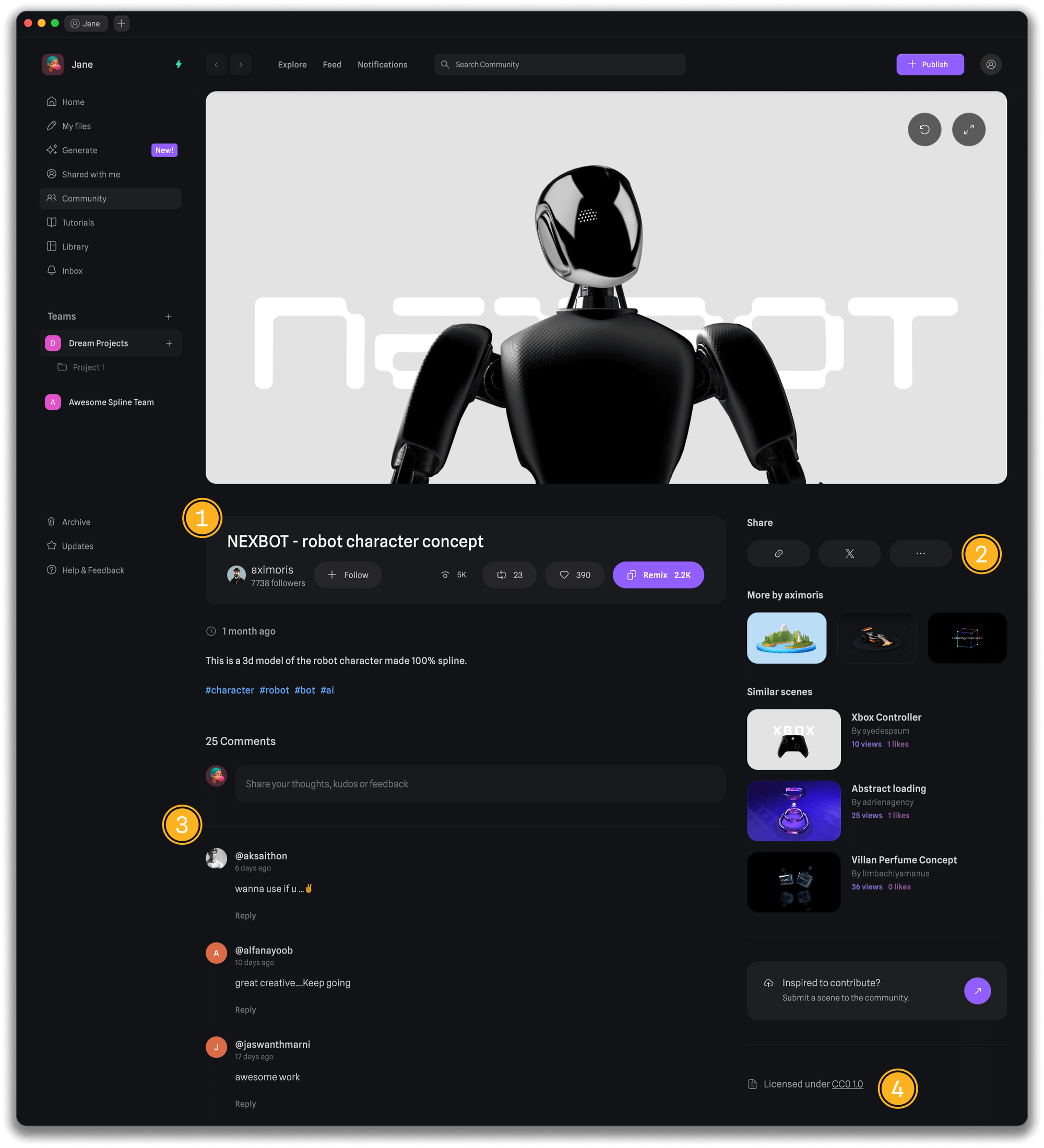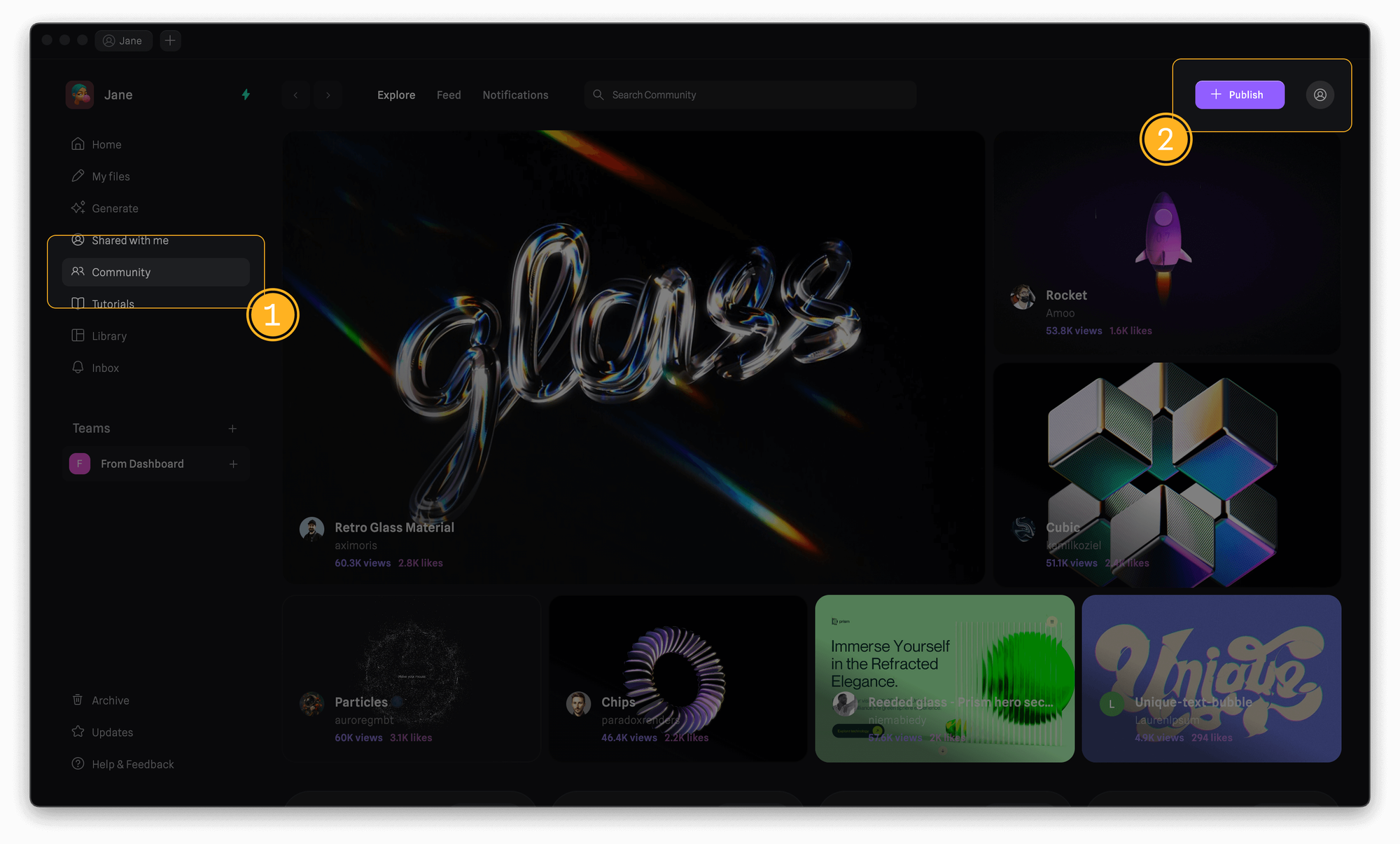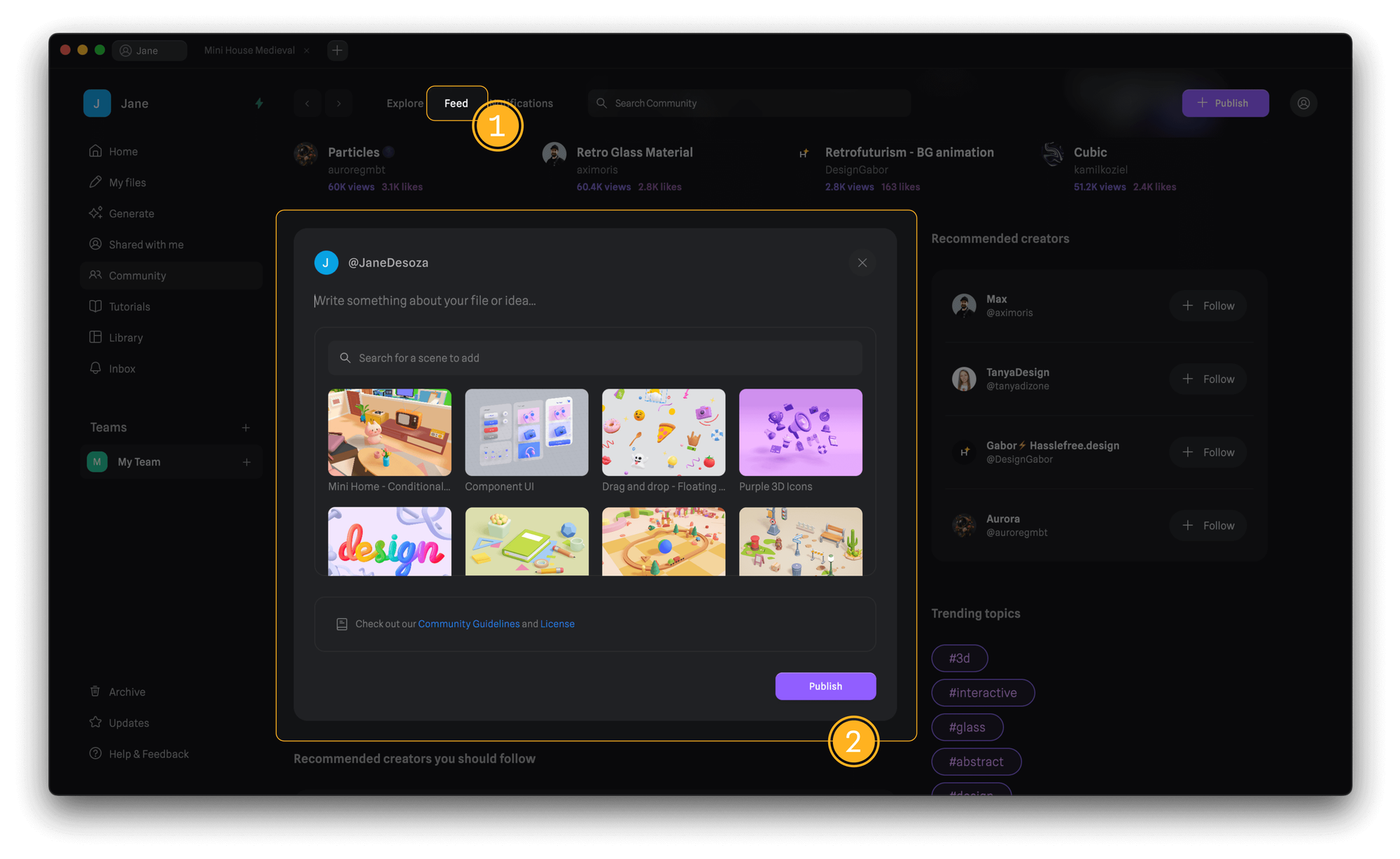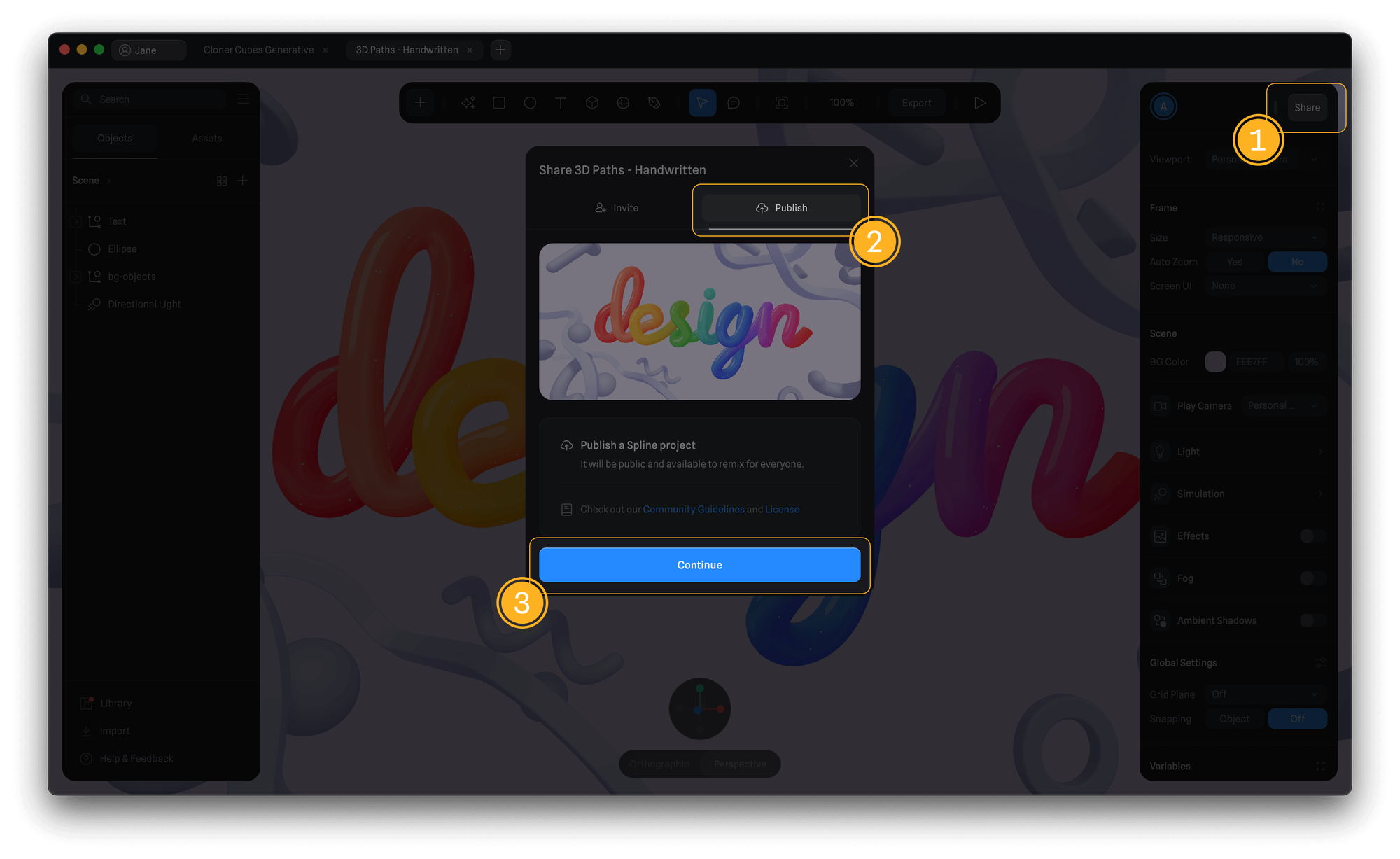Skip to main contentThe Community Platform is a place for Spline designers to publish their 3d designs, find inspiration, and learn from others by remixing scenes.
- Discover and follow other creators
- Build your profile
- Like and comment on scenes
- Showcase your 3D scenes
You can find below the different aspects of the Community platform and know how you can interact and engage with the community.
Explore Page
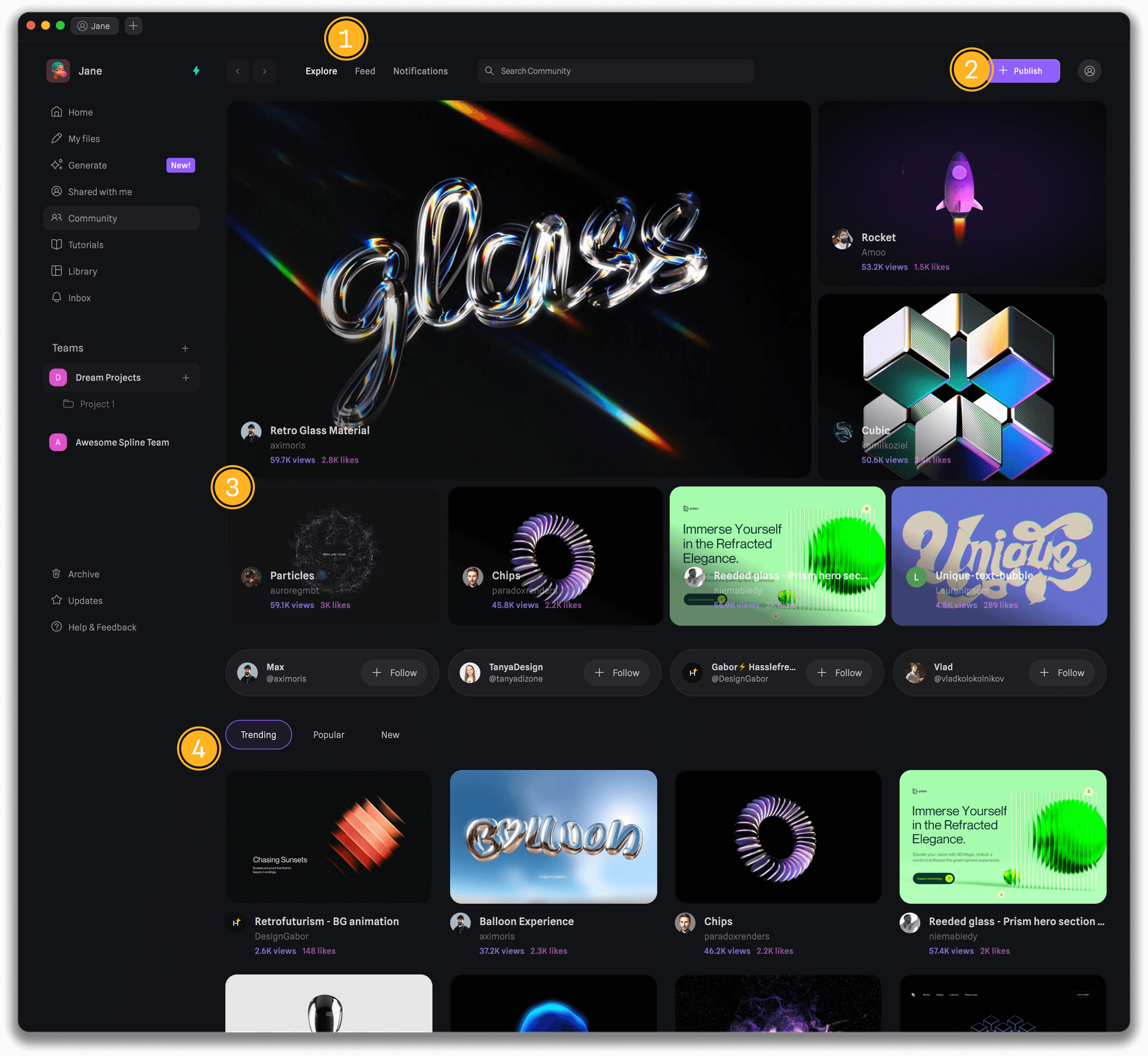
- Navigate between explore, feed, and notifications tabs in addition to searching the community.
- Press the publish button to contribute your 3d designs to the community.
- Explore Spline designs and creators, and follow them to see a curated feed.
- Switch between trending, popular, and new designs to see filtered views.
Feed Page
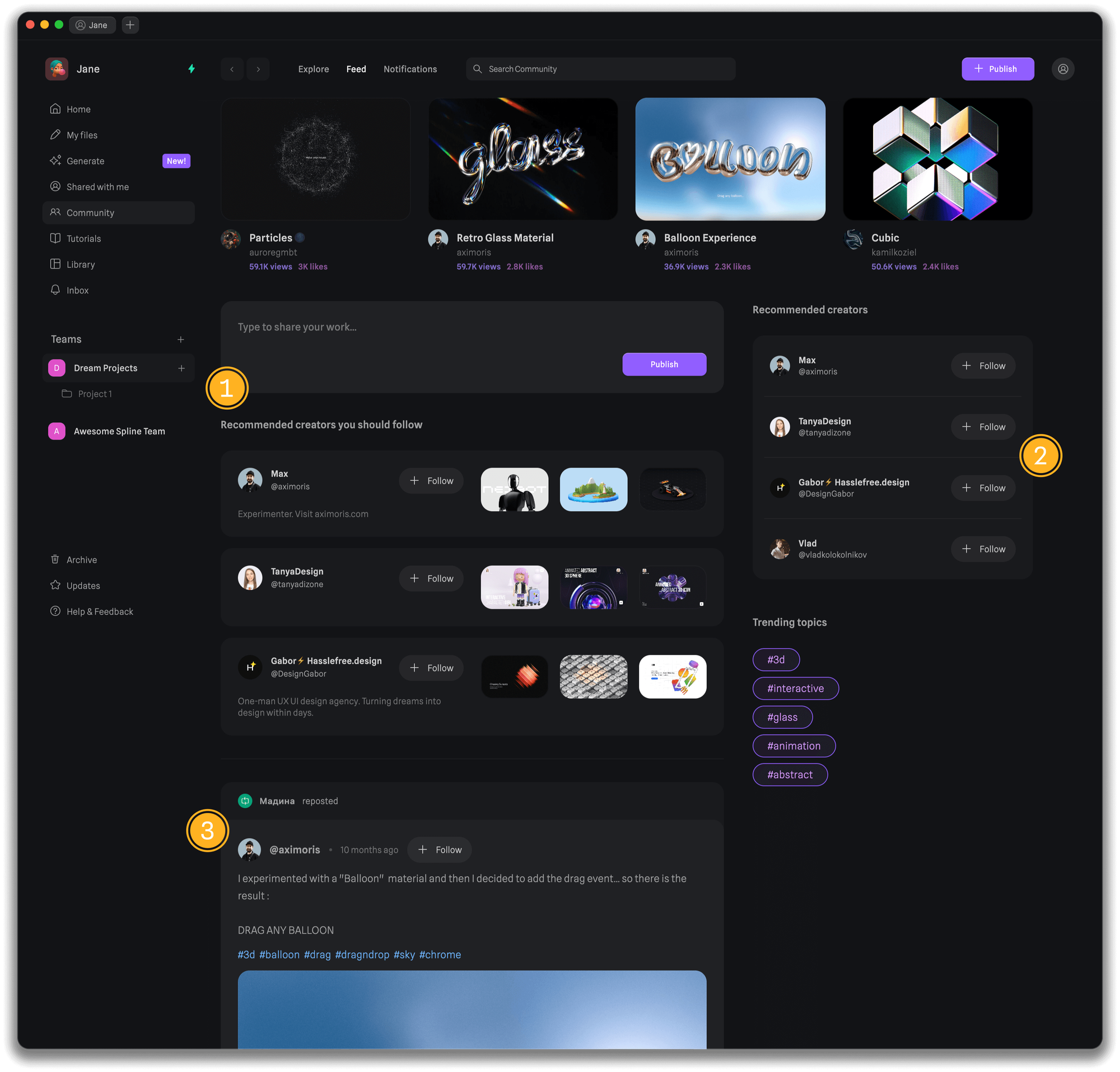
- Share your thoughts along with a design to inspire the community.
- Follow recommended creators to get a curated feed and updates.
- Engage with the community by reposting, commenting, and remixing the designs.
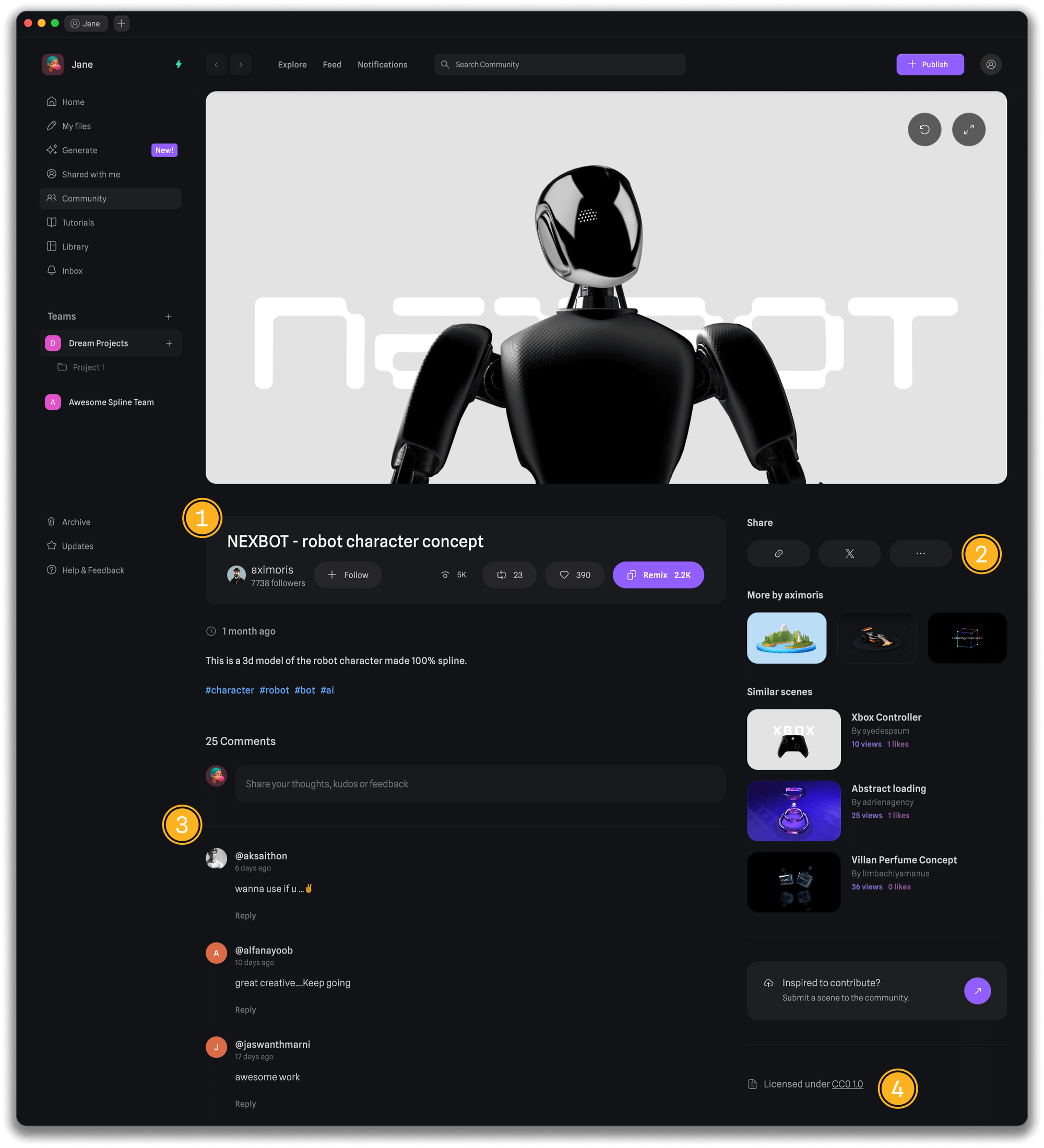
- Interact with the scene while you get to know about the design and its creator.
- Repost, Like, or remix the design to engage with it.
- Support creators by sharing the design with your team or socials.
- Share your thoughts, kudos, or feedback by commenting on the design.
- All the community files are licensed under CC0 1.0 Universal Deed
You can contribute your designs to the community to build your profile and help others.
There are three ways to publish your designs to the community.
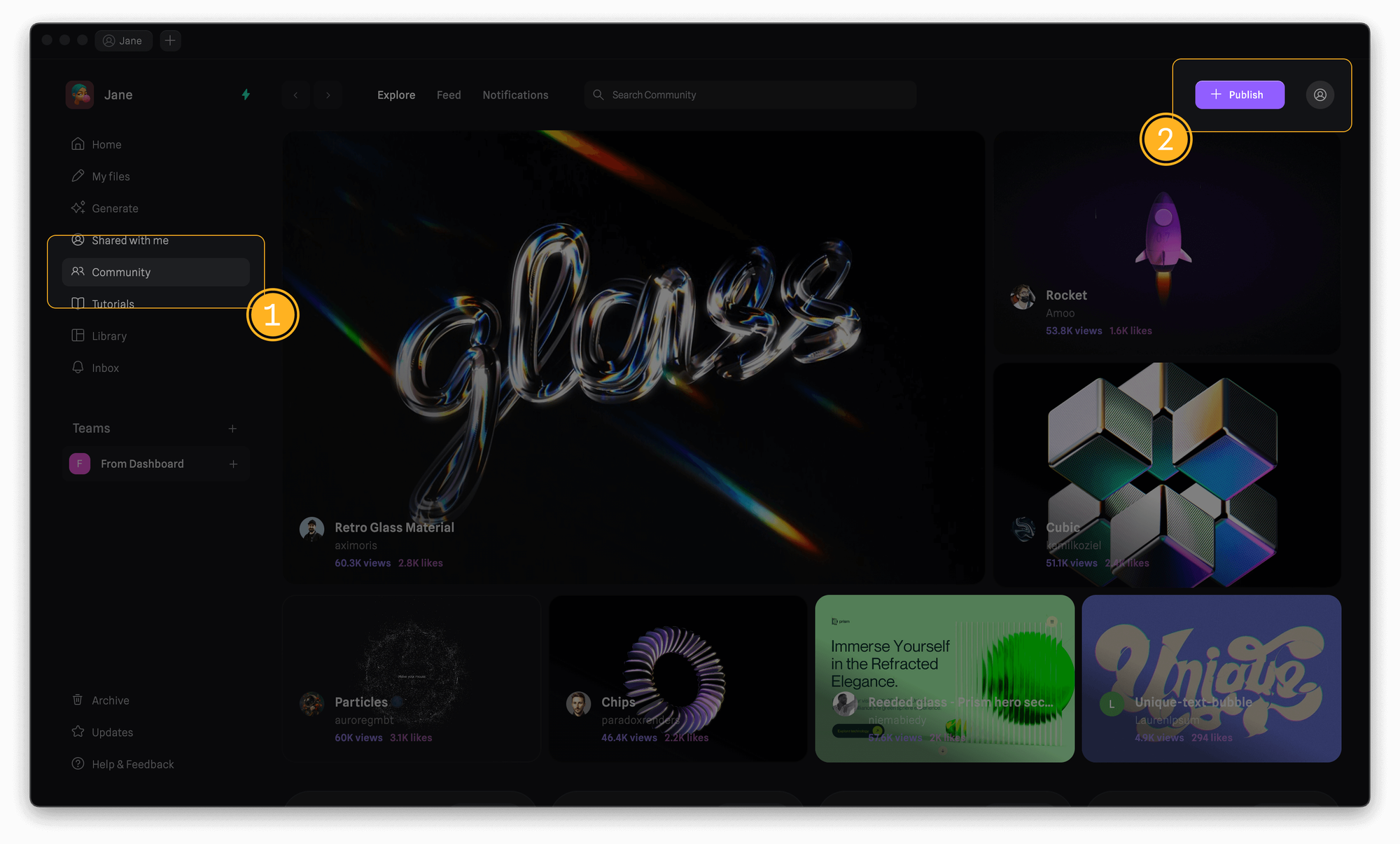
- Press on the community tab from the navigator on the left-hand side.
- Click the “Publish” button to upload your designs to the community.
- Continue the process shown after clicking the button to post your designs on the Community.
Publish from Feed
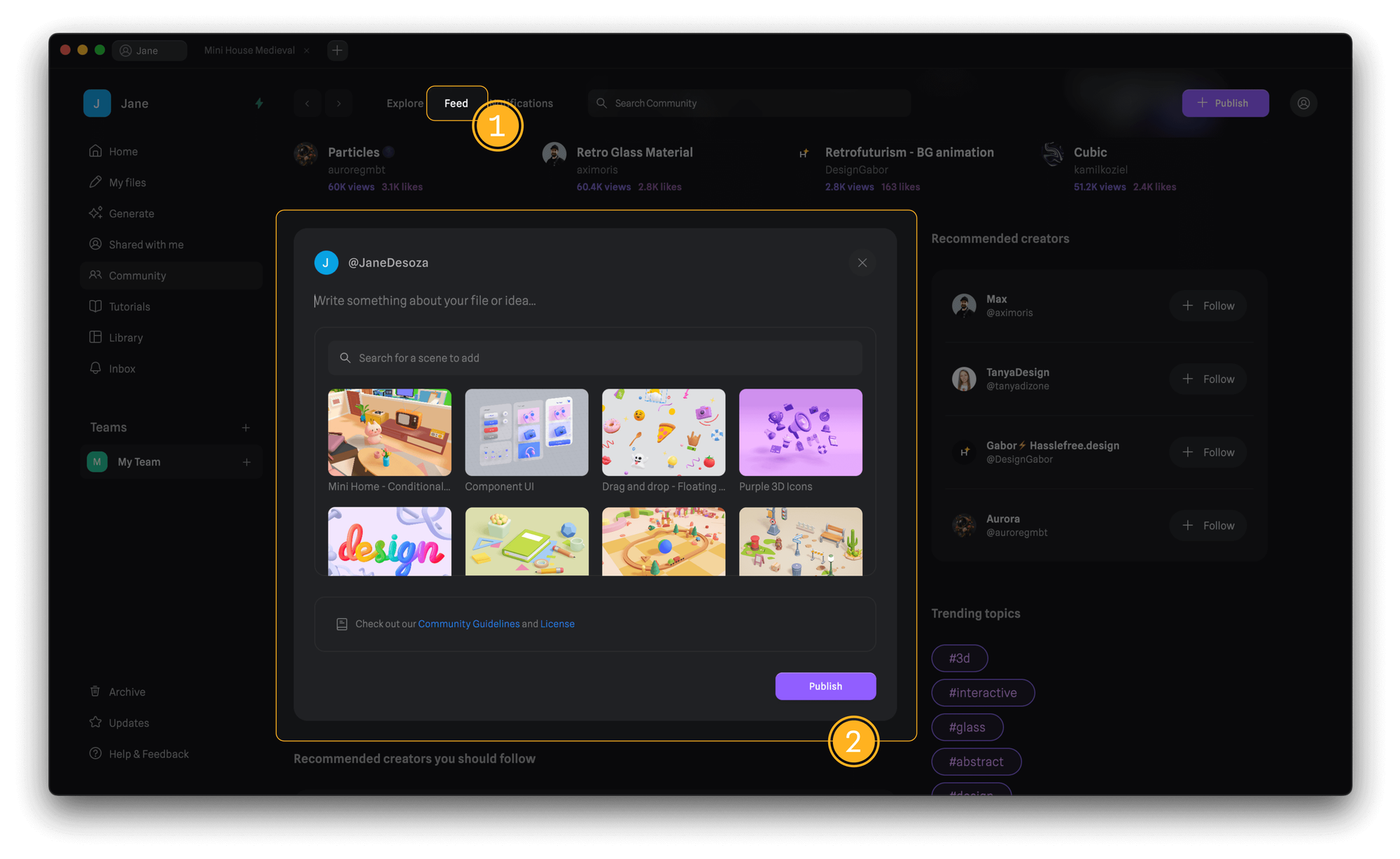
- Press on the feed tab from the community page.
- Locate the post section in the feed section.
- Select the design, write a description/thought, and share by clicking on “Publish”.
Publish from Editor
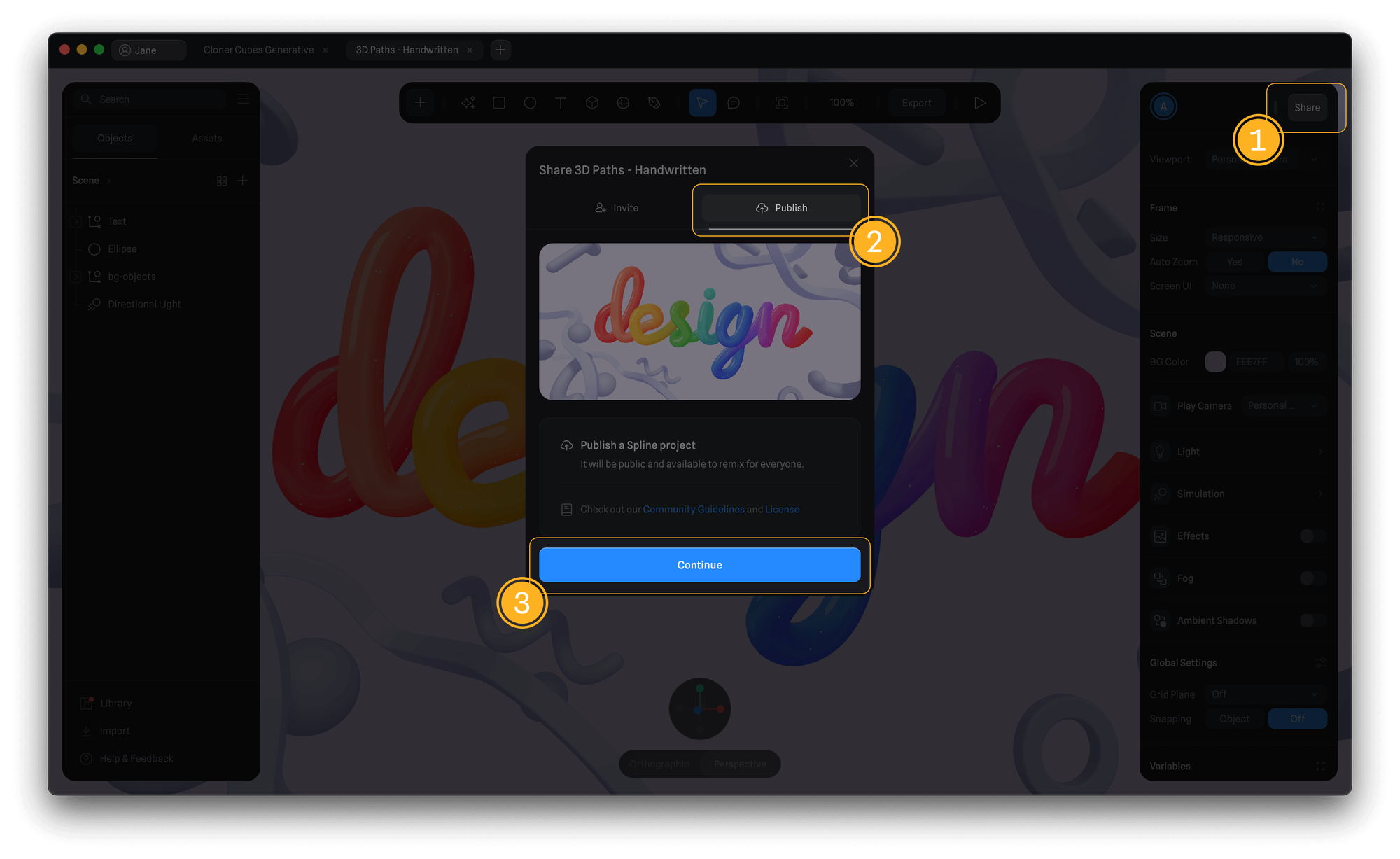
- Locate the share button from the top-right corner of the editor viewport.
- Switch to the “Publish” tab to share it with the community.
- Press continue and complete the next steps to upload the design to the community.