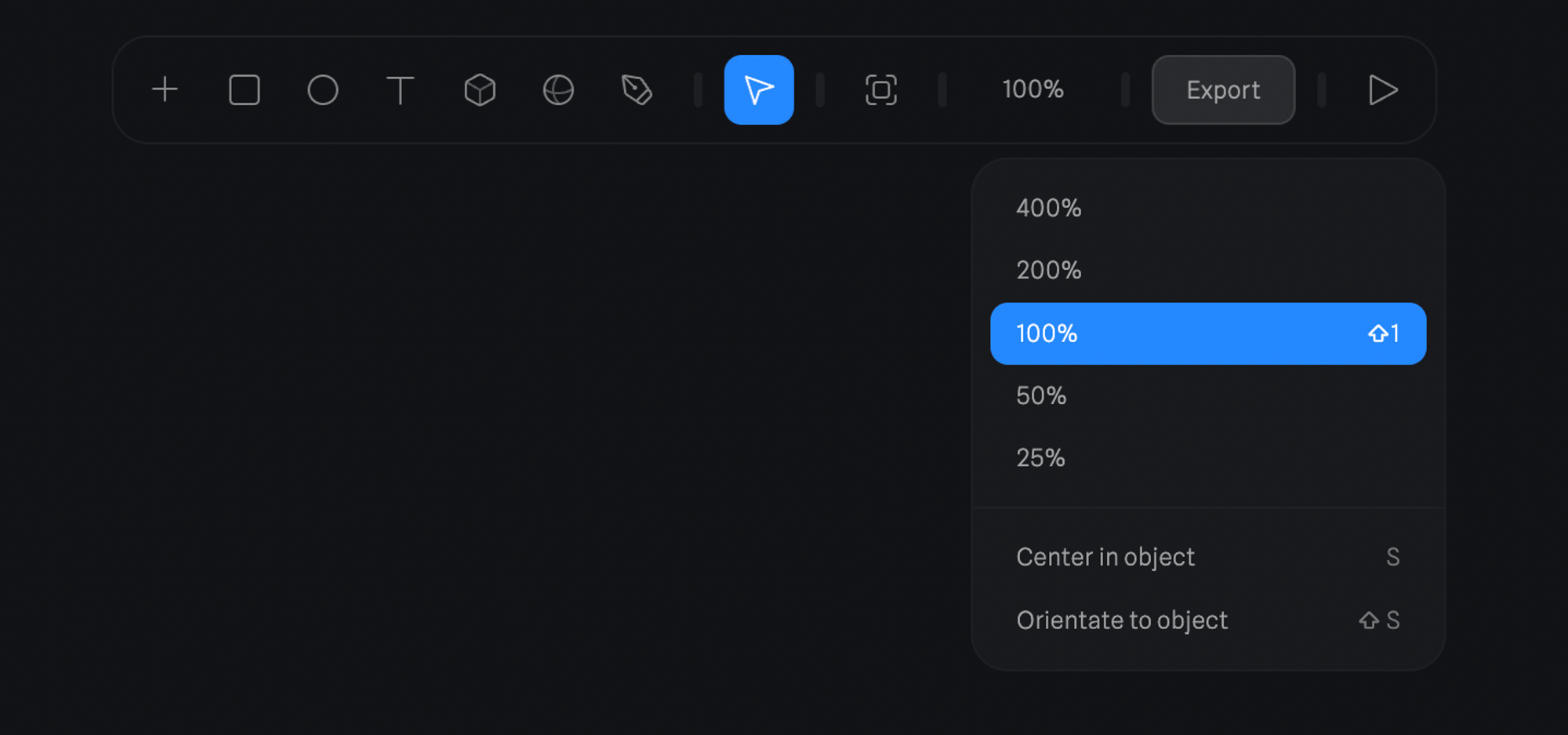Orbit the camera
| macOS | Windows | |
|---|---|---|
| Mouse | Option + Click & Drag | Alt + Click & Drag |
| Trackpad | Option + Tap & Drag | Alt + Tap & Drag |
Zoom the camera
| macOS | Windows | |
|---|---|---|
| Mouse | Scroll or Cmd + Scroll | Scroll or Ctrl + Scroll |
| Trackpad | Pinch or Cmd + 2 Finger Swipe | Pinch or Ctrl + Swipe |
Pan the camera
| macOS | Windows | |
|---|---|---|
| Mouse | Space + Click & Drag | Space + Click & Drag |
| Trackpad | 2 Finger drag | 2 Finger drag |
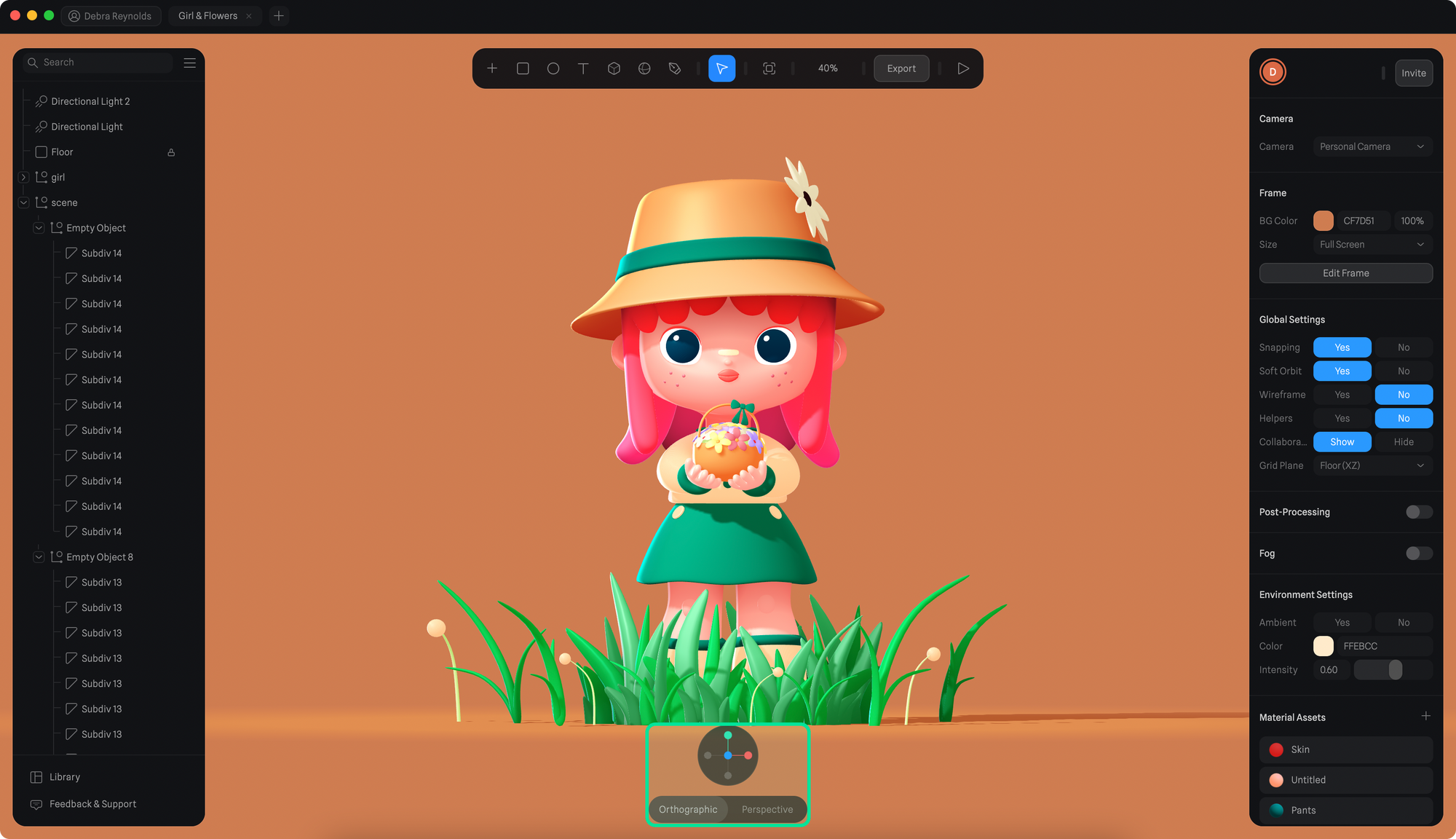 By hovering the view helper you’ll be presented with two extra options.
Quickly reset the view of your scene or go into an Isometric view.
By hovering the view helper you’ll be presented with two extra options.
Quickly reset the view of your scene or go into an Isometric view.
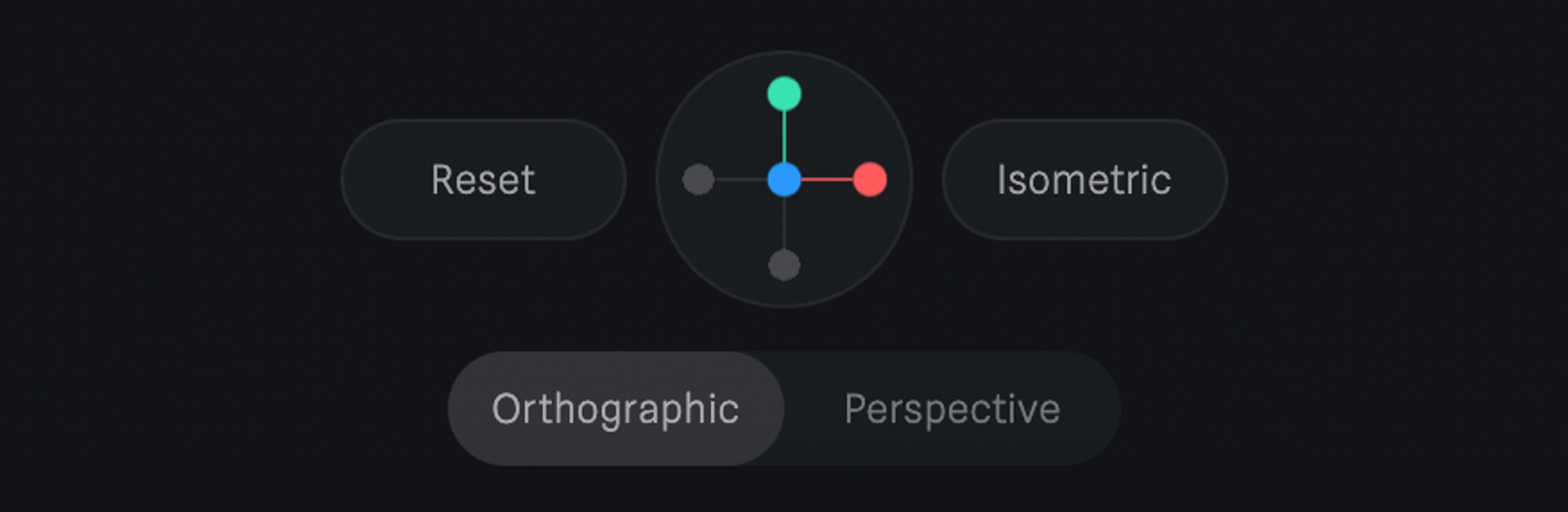 Below the view helper, there are two different camera views to choose from.
Orthographic and Perspective.
Below the view helper, there are two different camera views to choose from.
Orthographic and Perspective.
- Orthographic: All angles are parallel.
- Perspective: All angles change based on the distance from the camera to the object.
M).
The zoom value can be found on the toolbar. By pressing it you’ll find the zoom options.