Skip to main contentAt first, Text behaves as a 2D object in 3D space (like a Rectangle). It can be moved and rotated in the X, Y, and Z axes.
But turning your 2D text into 3D is as easy as adding Extrusion from the Text Panel. And when extrusion is added your text is still editable.
Creating Text
To create text, press the Text Tool icon on the Toolbar, and then click and drag on the viewport or snap to other existing shapes when you see a red highlight.
From the Text Panel, you can change:
- Parameters related to the text tool like Font Size, Font Family, etc.
- Parameters related to the font geometry like adding Extrusion, Bevel, and Bevel Sides.
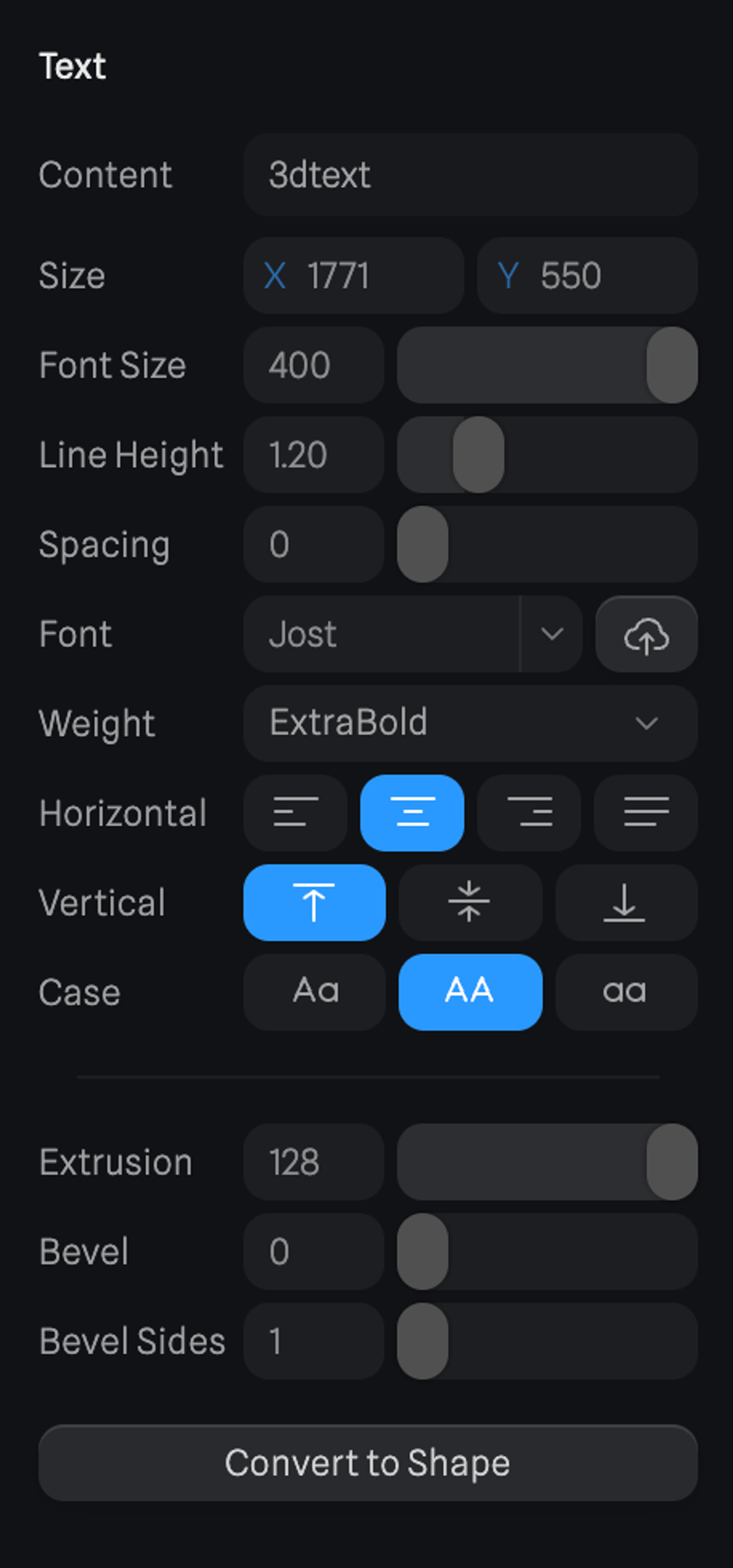 All fonts from Google Fonts are available to use but it is also possible to upload custom fonts from the font parameter.
The Convert to Shape button will convert each individual letter into a vector shape.
All fonts from Google Fonts are available to use but it is also possible to upload custom fonts from the font parameter.
The Convert to Shape button will convert each individual letter into a vector shape.
This 3D Text scene is part of our library! ☝️
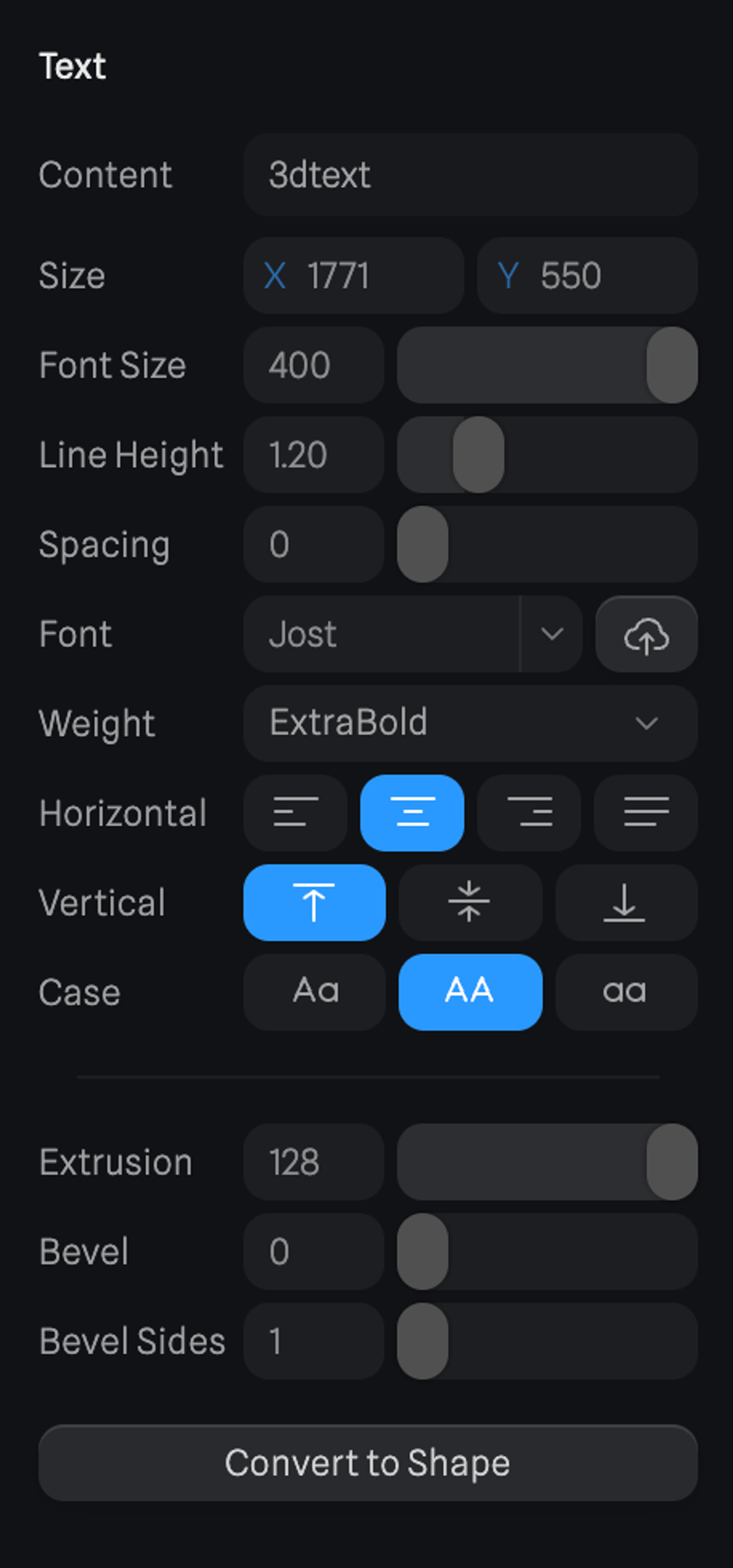 All fonts from Google Fonts are available to use but it is also possible to upload custom fonts from the font parameter.
The Convert to Shape button will convert each individual letter into a vector shape.
All fonts from Google Fonts are available to use but it is also possible to upload custom fonts from the font parameter.
The Convert to Shape button will convert each individual letter into a vector shape.

