Creating a New OpenAI API item
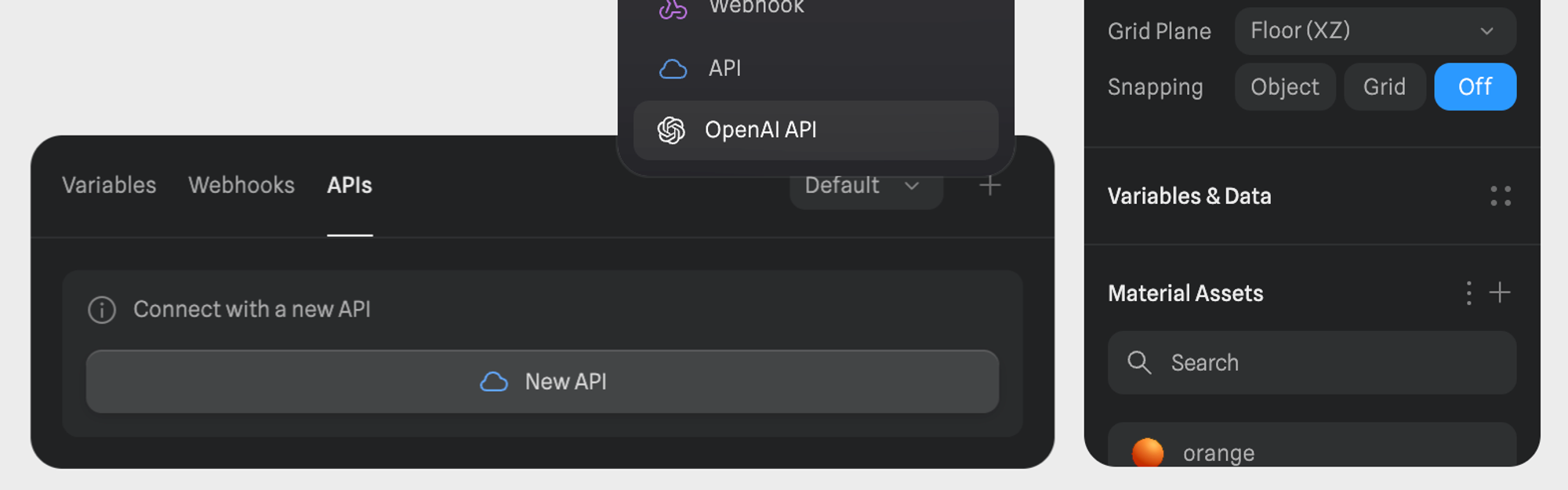
- Navigate to the Variables & Data Panel on the right sidebar of Spline editor (accessible when nothing is selected in editor).
- Click on the “+” icon in top right corner.
- Click on OpenAI API.
Configuring OpenAI API
- Model Selection: Choose the AI model that best suits your needs, following models are available out of the box: GPT-3.5 Turbo, GPT-4 Turbo, GPT-4o mini, GPT-4o.
-
API Key: Enter your OpenAI API key. Learn how to get your API key.
Note: To use OpenAI’s API, you’ll need to set up a paid OpenAI account and choose a pay-as-you-go pricing plan or subscribe to one of the monthly packages.
- Request on Start: Decide if the API request should automatically start when the scene loads (Yes or No).
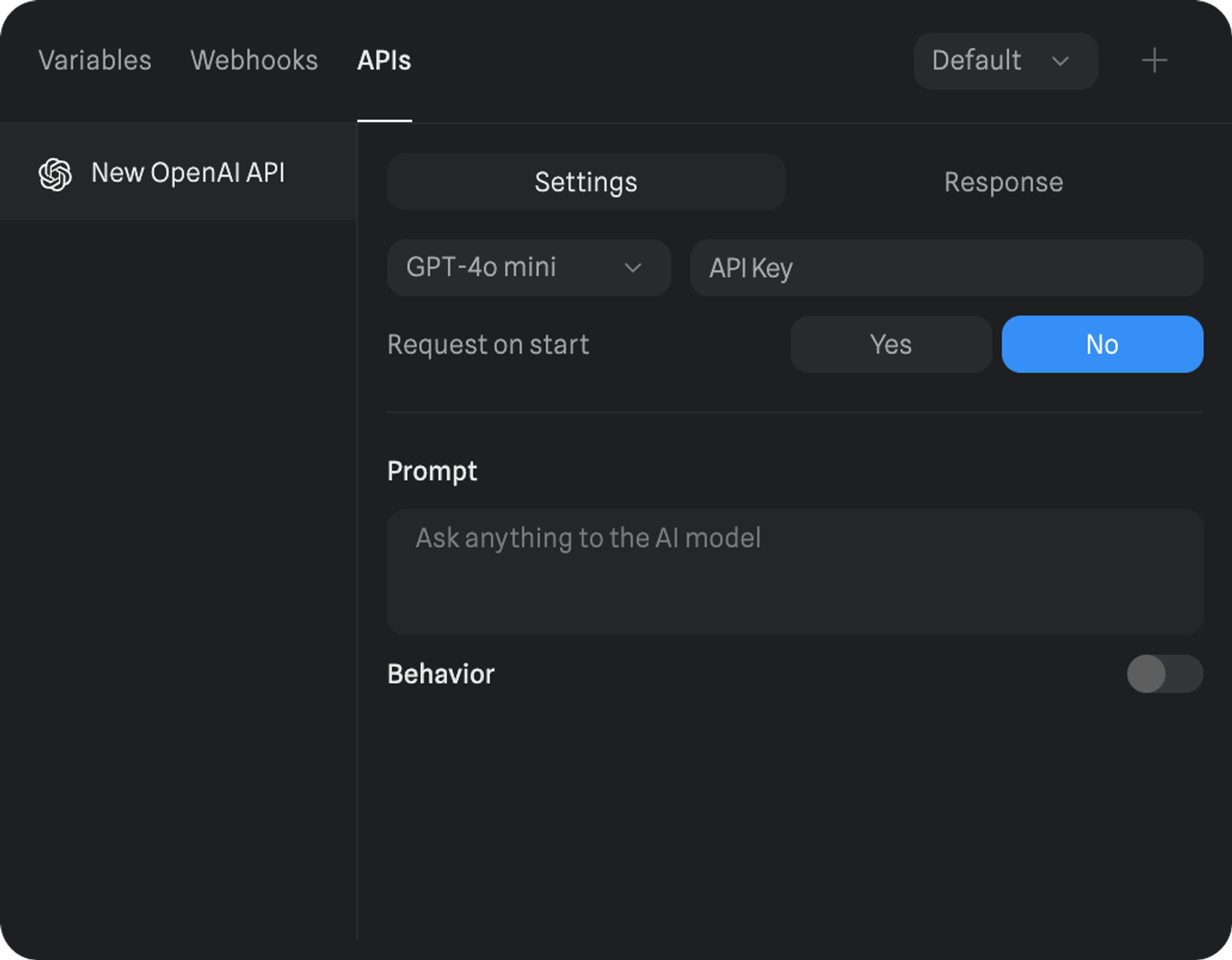
- Prompt: Define the prompt that will be sent to the AI model. This prompt will guide the AI in generating the desired output. Note: The prompt supports non-English languages. The latest models, like GPT-4o, have better performance across non-English languages. Learn more
- Behavior: Toggle the switch on to be able to specify additional behavior properties for the AI model. For example, you might set a persona like “I am a teacher from the 70s” to influence the AI’s responses.
Response handling
- Preview: View the AI-generated response in real-time within the Response tab.
- Refresh: Click the refresh button to retrieve an updated response from the AI.
Using OpenAI API in Spline
API Updated Event
This event triggers when the API receives a response. API Updated EventAPI Request Action
You can trigger an OpenAI API request based on specific events, such as the start of the scene, a user interaction, or any other custom event in your Spline project. API Request ActionUsing Input with OpenAI API
To enable the users to submit a custom prompt in an input field with Spline directly, create an Input object. Learn more about it here: InputUsing Variables with OpenAI API
OpenAI API responses can be mapped to variables within Spline, allowing for dynamic and responsive interactions based on AI-generated content.- Set Variables from OpenAI Response: Map the AI-generated responses to specific variables (e.g., Strings for text responses, Booleans for conditional logic). For example, if the AI returns a response based on user input, you can store this in a String variable and display it dynamically within your scene.
- Update Object Properties: Attach variables to object properties so that changes in the AI’s output are reflected in real-time. For instance, change the content of a text object to display the AI’s response or adjust the appearance of an object based on the sentiment of the AI’s generated text.
- Trigger Actions Based on Variables: Use Variable Change Events to trigger specific actions when the OpenAI API updates a variable. For example, if the AI generates a specific command or response, you can trigger an animation or change the scene state accordingly.
Practical Use Cases
The OpenAI API integration offers limitless possibilities for creating intelligent, dynamic, and interactive experiences within your Spline projects. Here are some practical examples:
- Interactive Chatbots:
- Create a conversational interface where users can interact with an AI-driven character or assistant.
- Use the AI’s responses to dynamically update dialogue boxes and trigger actions based on user inputs.
- Dynamic Content Generation:
- Leverage the AI to generate content such as story elements or descriptions.
- Display this content within your Spline project, creating an ever-changing experience based on AI creativity.
- Personalized Experiences:
- Use the AI to tailor content and interactions based on user preferences or behavior.
- For instance, an AI-driven art gallery could provide custom descriptions and recommendations based on the user’s interactions with the exhibits.
Best Practices
- Testing: Thoroughly test your OpenAI API setup to ensure that it generates the desired output and integrates seamlessly with your Spline project.
- Prompt Engineering: Experiment with different prompts to guide the AI toward generating the most relevant and accurate responses.
- Warning: Never share sensitive information, such as your OpenAI API key, publicly. Ensure that this data is securely stored and used only within a protected environment.

