Recording your scene in real-time is an experimental feature. Please let us know if you run into any problems.
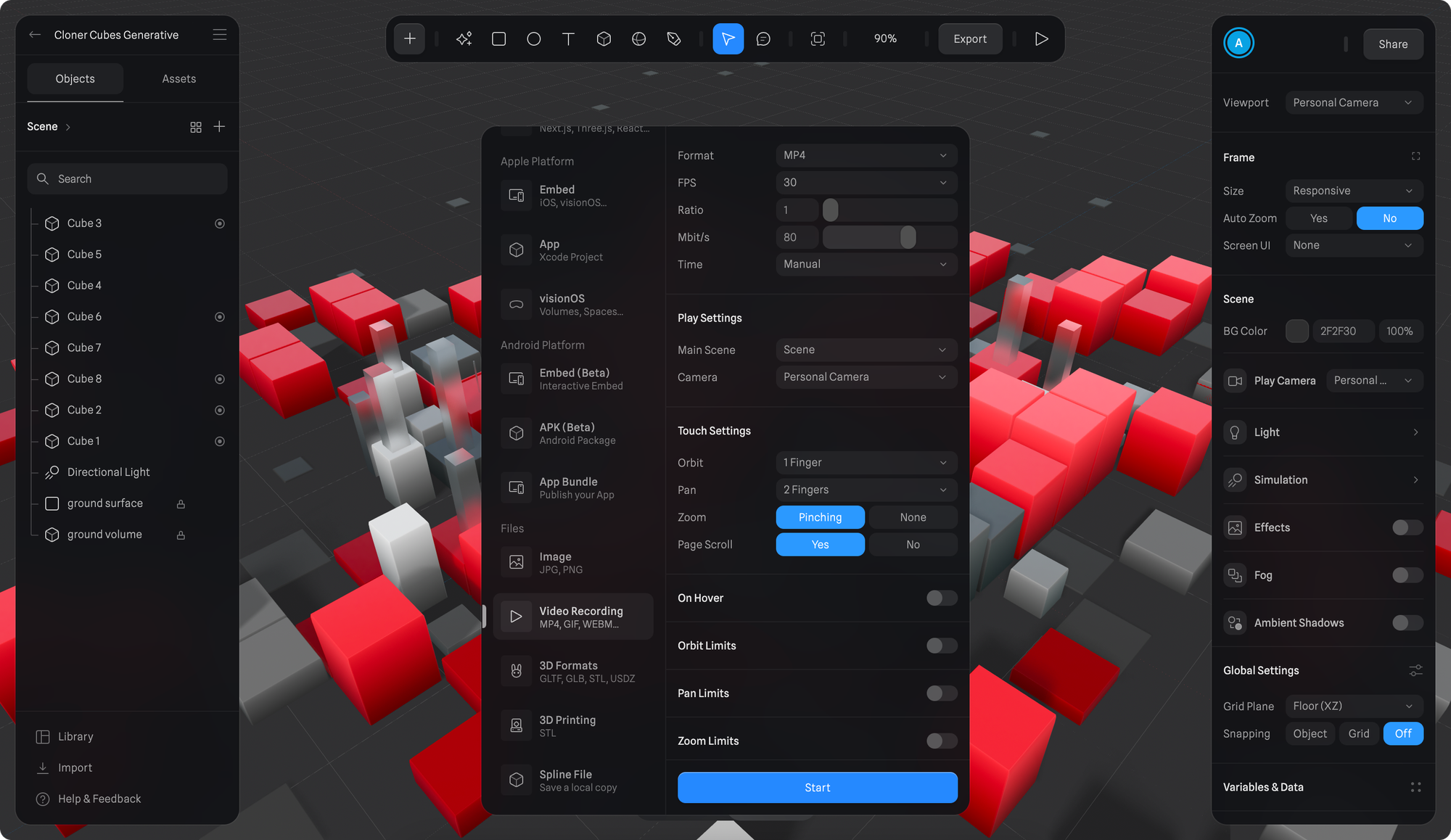
- Once you’re happy with your scene, press the Export button on the toolbar.
- Scroll down to select “Video Recording” export under the Files category from the export sidebar.
- Select “MP4” or “WebM” from the Format dropdown.
- Set the desired FPS, and Mbits per second. Choosing to show or hide the BG Color is available for WebM format.
- In the Time dropdown, you can choose to either use a fixed duration or a manual duration for your recording.
- If you select a fixed duration and press “Start” to start recording, it will automatically stop at the set duration.
- If you select a manual duration, you can keep recording until you decide to click “Stop” to stop the recording.
- After your video is recorded, you’ll be prompted to save it.

