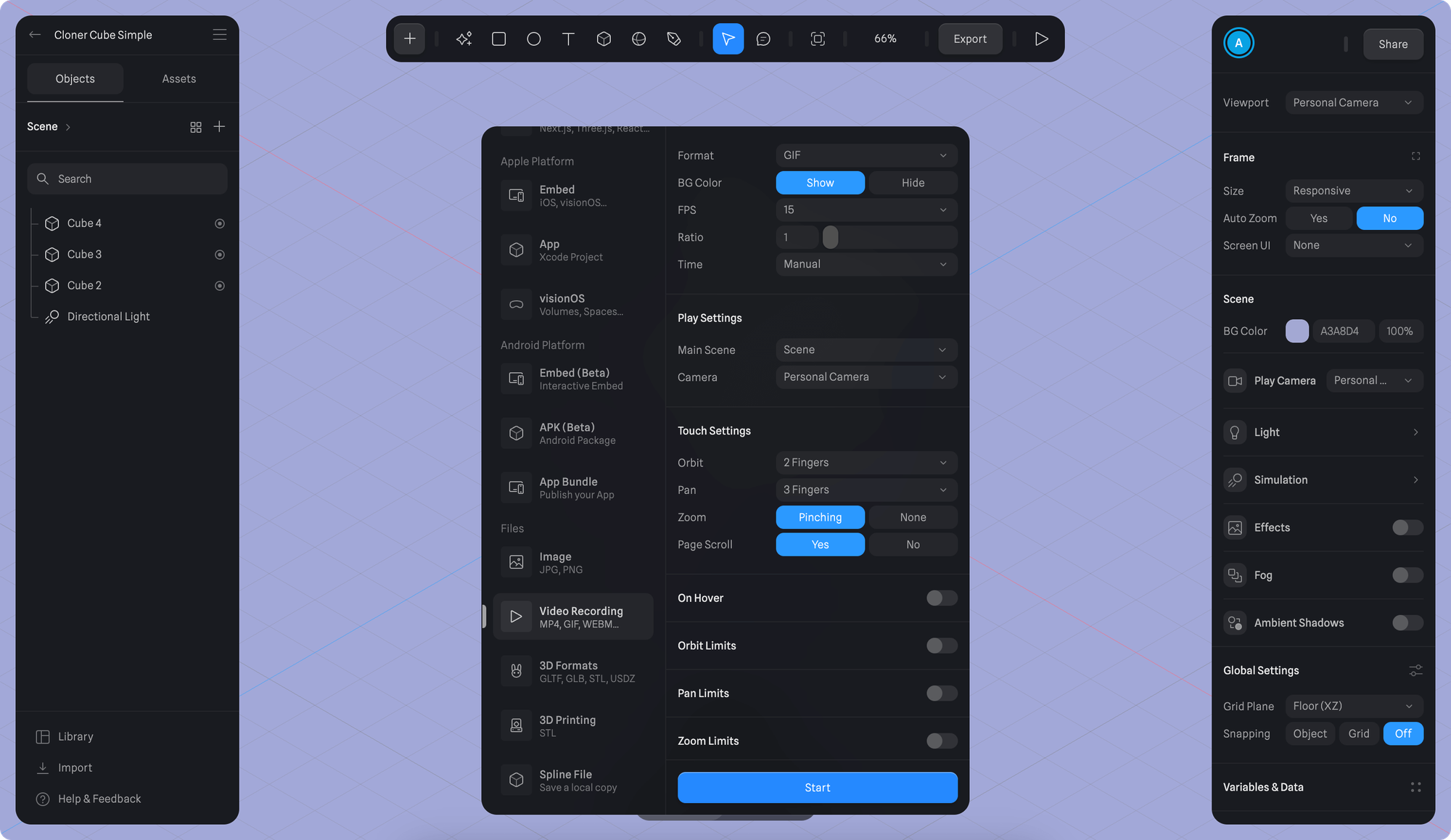Skip to main content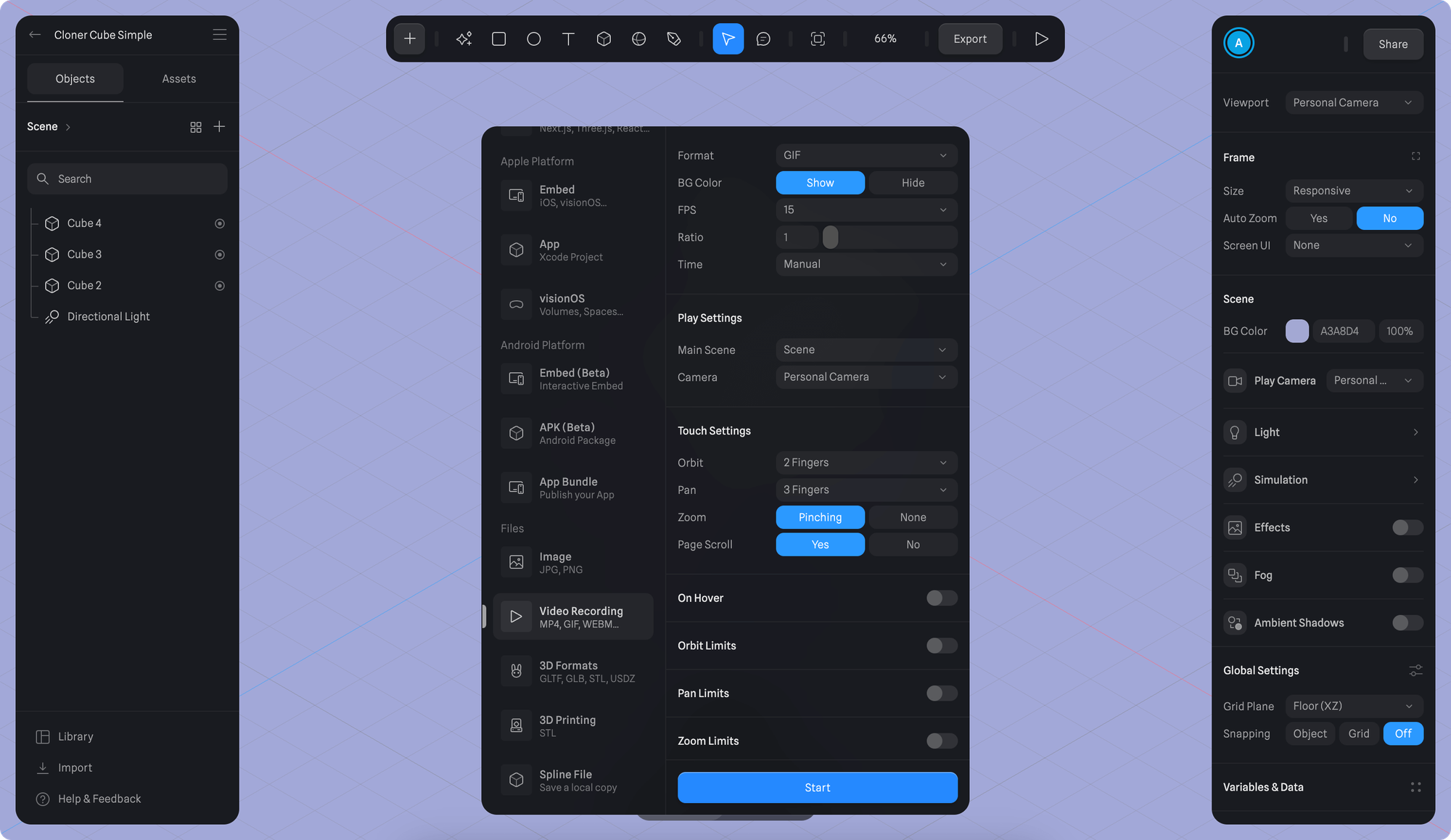
- Once you’re happy with your scene, press the Export button on the toolbar.
- Scroll down to select “Video Recording” export under Files category from the export sidebar.
- Select “GIF” from the Format dropdown, Choose to show or hide the BG Color.
- Set desired Frame rate in the FPS dropdown (15, 24, 30, 48).
- In the Time dropdown, you can choose to either use a fixed duration or a manual duration for your GIF.
- If you select a fixed duration, press “Start” to start recording and the GIF will be automatically stopped at the set duration.
- If you select a manual duration, you’ll need to manually control the beginning and the end of your GIF with the “Start” and “Stop” buttons.
- After your GIF is recorded you’ll be prompted to save it.