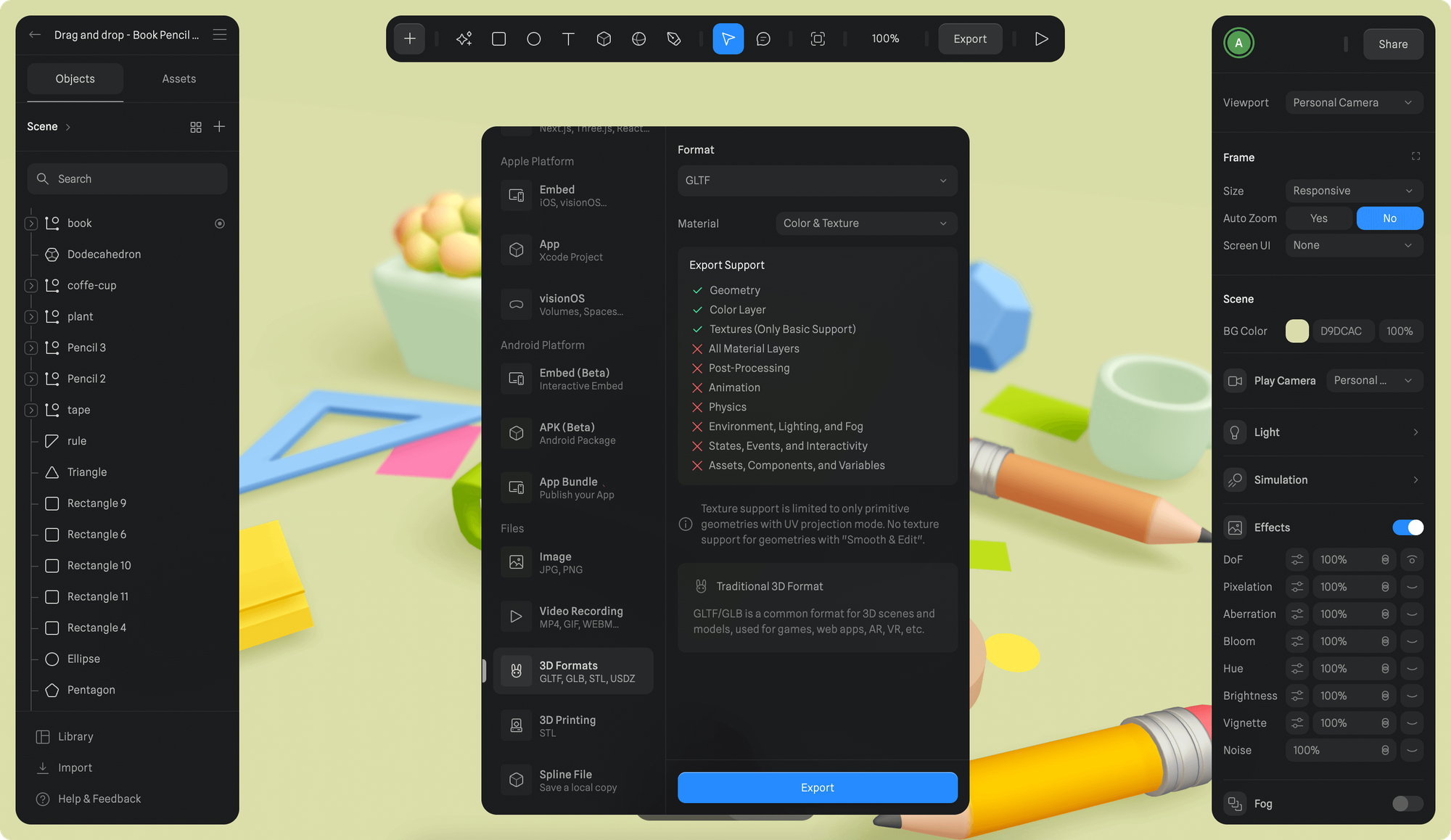
- Once you’re happy with your scene, press the Export button on the toolbar.
- Scroll down to select “3D Formats” under Files section from the export sidebar.
- Choose either “GLTF” or “GLB” from the Format dropdown.
- Choose “Default Color (Grey)” or “Color & Texture” from Material dropdown and click Export.
Material types
Following material types can be selected for export:- Default Color (Grey) → Exports only the scene geometry with default grey color material.
- Color & Texture → Exports the scene geometry with material layers (Color layer), including textures. (⚡ Paid feature, included in Professional and Team subscriptions.)
Some material layers are not fully supported by the GLTF & GLB format. Texture support is limited to only primitive geometries with UV projection mode. No texture support for geometries with “Smooth & Edit”.
✅ Supported features
- Geometry
- Color Layer
- Textures (Only Basic Support)
❌ Not supported features
- All Material Layers
- Post-Processing
- Animation
- Physics
- Environment, Lighting, and Fog
- States, Events, and Interactivity
- Assets, Components, and Variables

