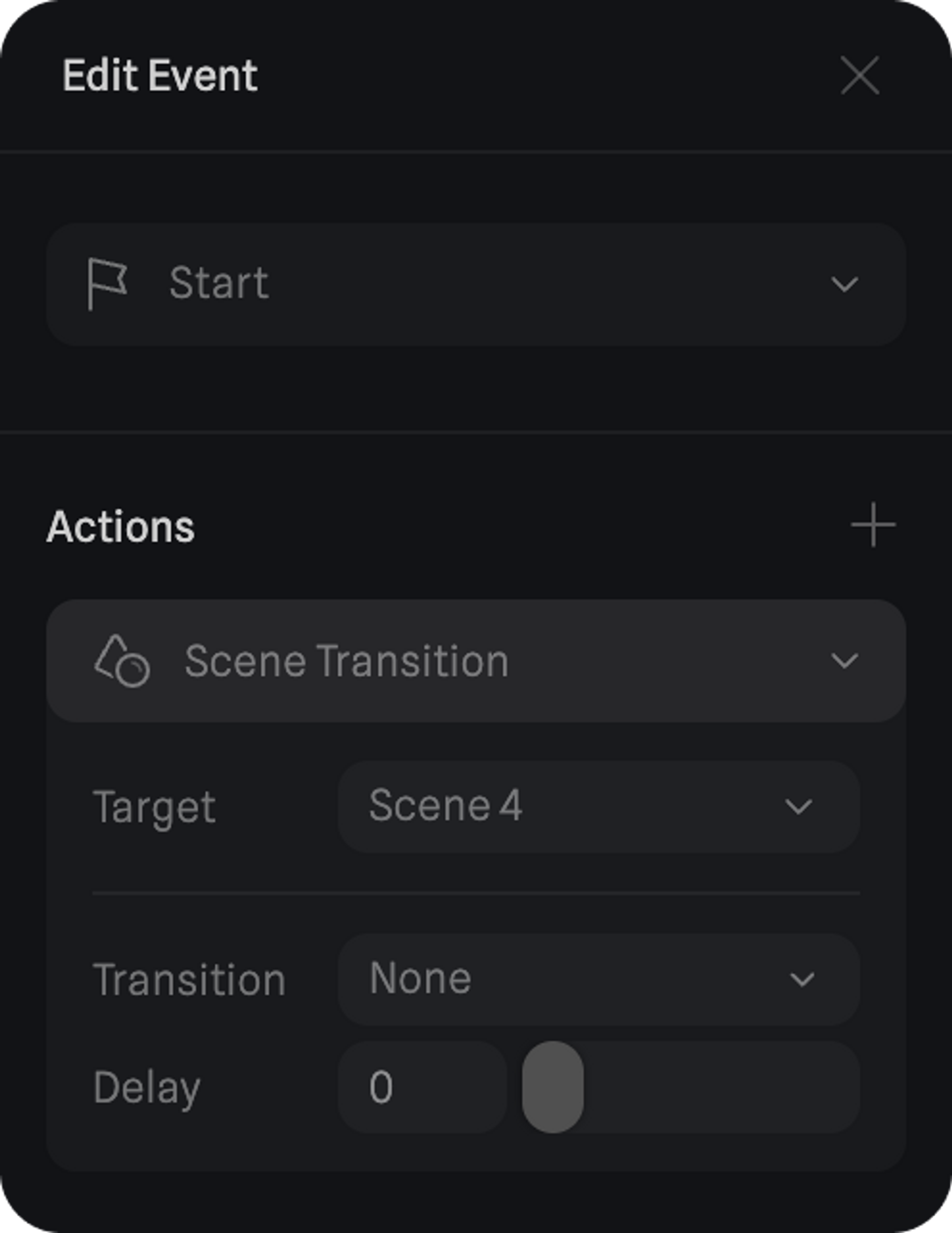Skip to main contentA scene transition action allows you to create a transition between multiple scenes on your file.
Learn more about Multi-Scenes.
Creating a new Scene Transition Action
To add a new scene transition:
- Make sure you have multiple scenes in your file.
- Select the object to which you want to apply the scene transition to.
- Add an event that will be used to trigger the scene transition action.
- Open the Event and add a scene transition action.
Customizing a Scene Transition Action
Open the ‘Edit Event’ panel to customize your scene transition.
Here are the different customizable sections of a scene transition action:
Target
The scene that the event will transition to.
Transition
It can be instant or have a fade-in effect.
- None → will result in an instant transition
- Fade-in → will make a fade-in effect with a set duration defined in seconds
Delay → A delay can be set before the transition happens.
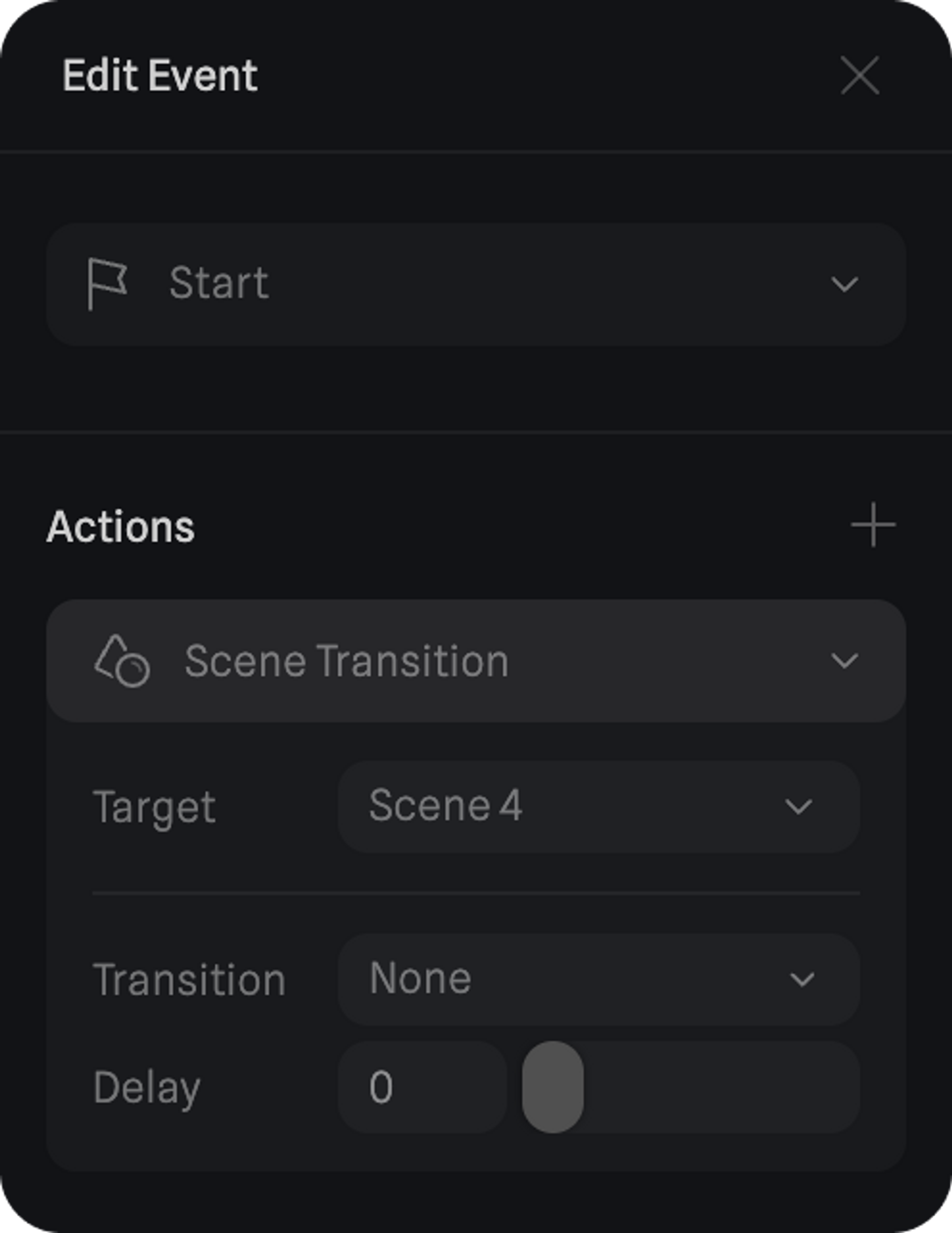
🙌 Use WASD to walk, and SPACE to jump*. Try out Scene Transition in action with this example by walking into one of the portal platforms.*