Uploading videos is a paid feature, you’ll need to have an active Starter, Professional or Team subscription to use it.
Creating a new Video Action
- Select the object that has the video layer you want to play, stop or pause.
- On the Events panel, add the event that will trigger the video action.
- Open the Event and add a video action.
Customizing a Video Action
After your event is created, open the ‘Edit Event’ panel to customize your video action.- Interaction - Decide if you want to Play, Stop or Pause a video.
- After - Decide when the video is played.
- Video File - The video layer you want to target.
- Volume - Controls the volume of the video.
- Delay - Controls the delay of when the video is played.
- Loop - Define if you want the video to play once, infinitely, or set the number of times to be played.
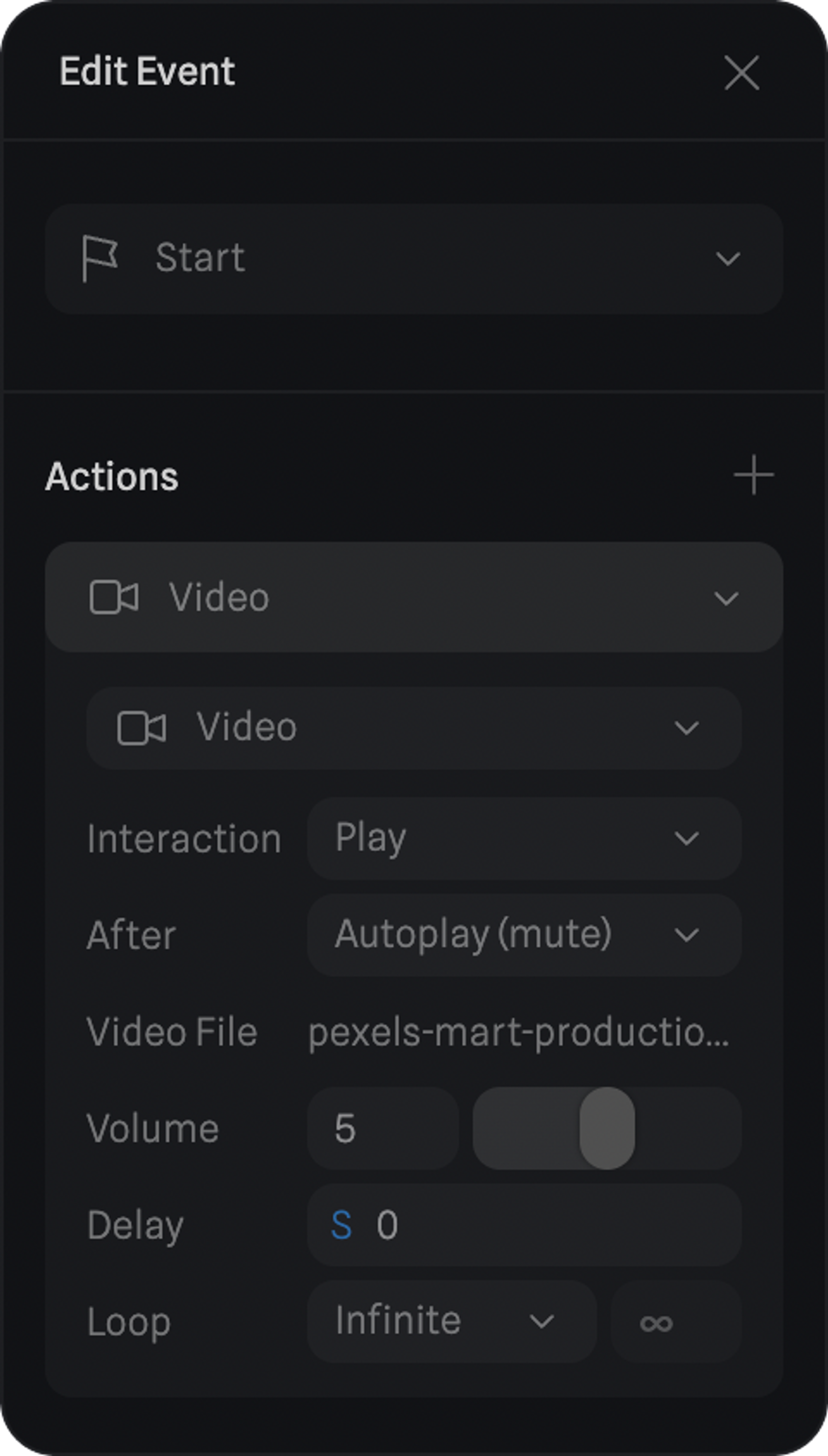
Video Layer and Video Action! ☝️ Drag to Orbit & Press to Interact

