Note: Spline is constantly improving and many optimizations are made over time. It is likely that some of the suggestions here won’t be needed in the future.
Performance Panel
To help with optimization, the Performance Panel offers some key metrics and opportunities for improvement to keep the load times and performance of the scene fast and efficient.- Export Size Estimation.
- Loading Time Score.
- Number of Objects.
- Number of Clones.
- Number of Booleans.
- Number of Total Polygons.
- Number of Object Polygons.
- Number of Cloned Polygons.
- Number of Materials (Non-Assets)
- Number of Materials (Assets)
- Number of Audio Assets.
- Number of Lights.
- Number of Post-processing Effects.
- Number of Textures.
Values for Export Size and Loading Time are measured with an average internet speed and are estimated. Actual values may vary.
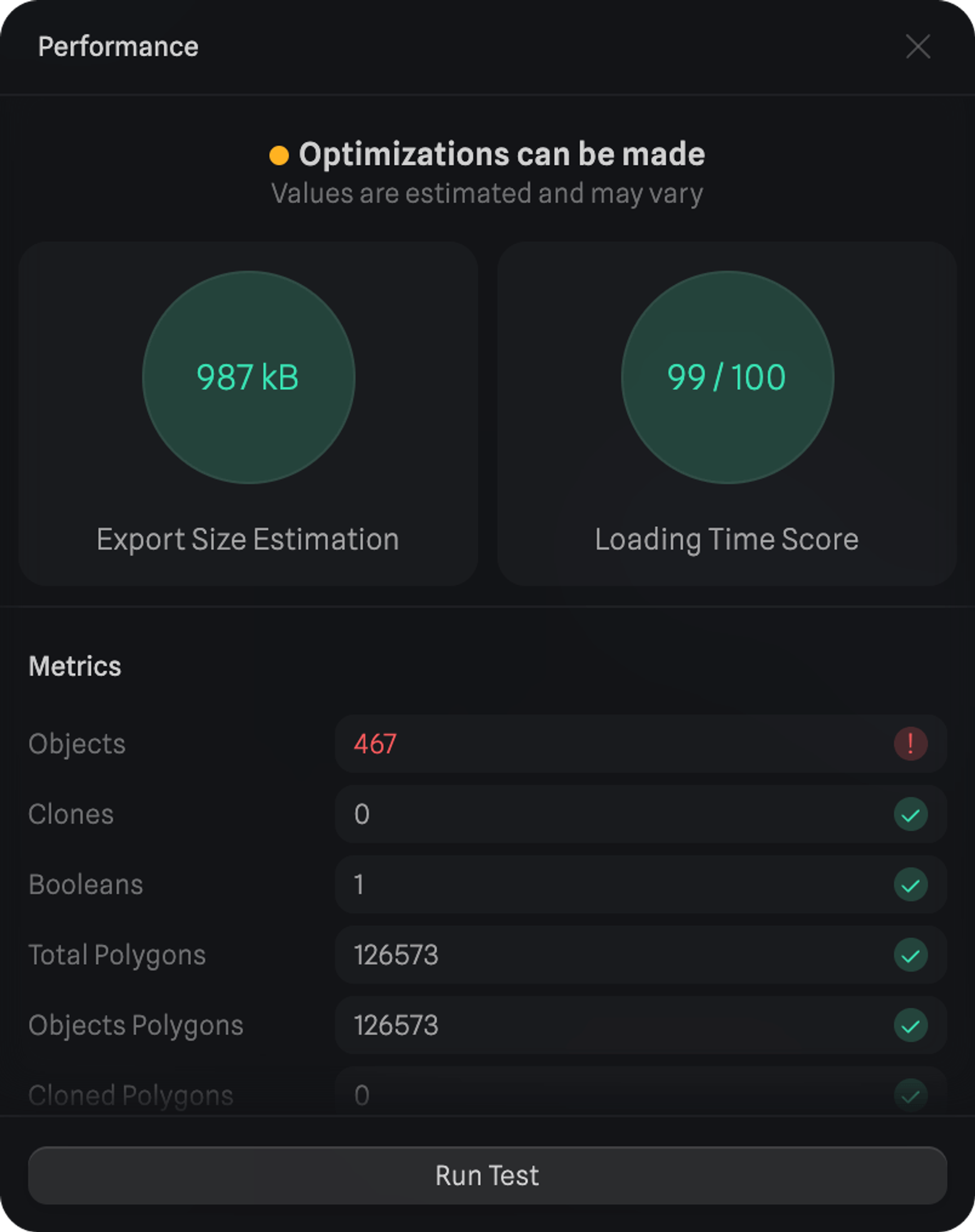
Opportunities to optimize
Below Metrics, there are Opportunities, which are suggestions for improvement with actions inside them based on the state of the scene.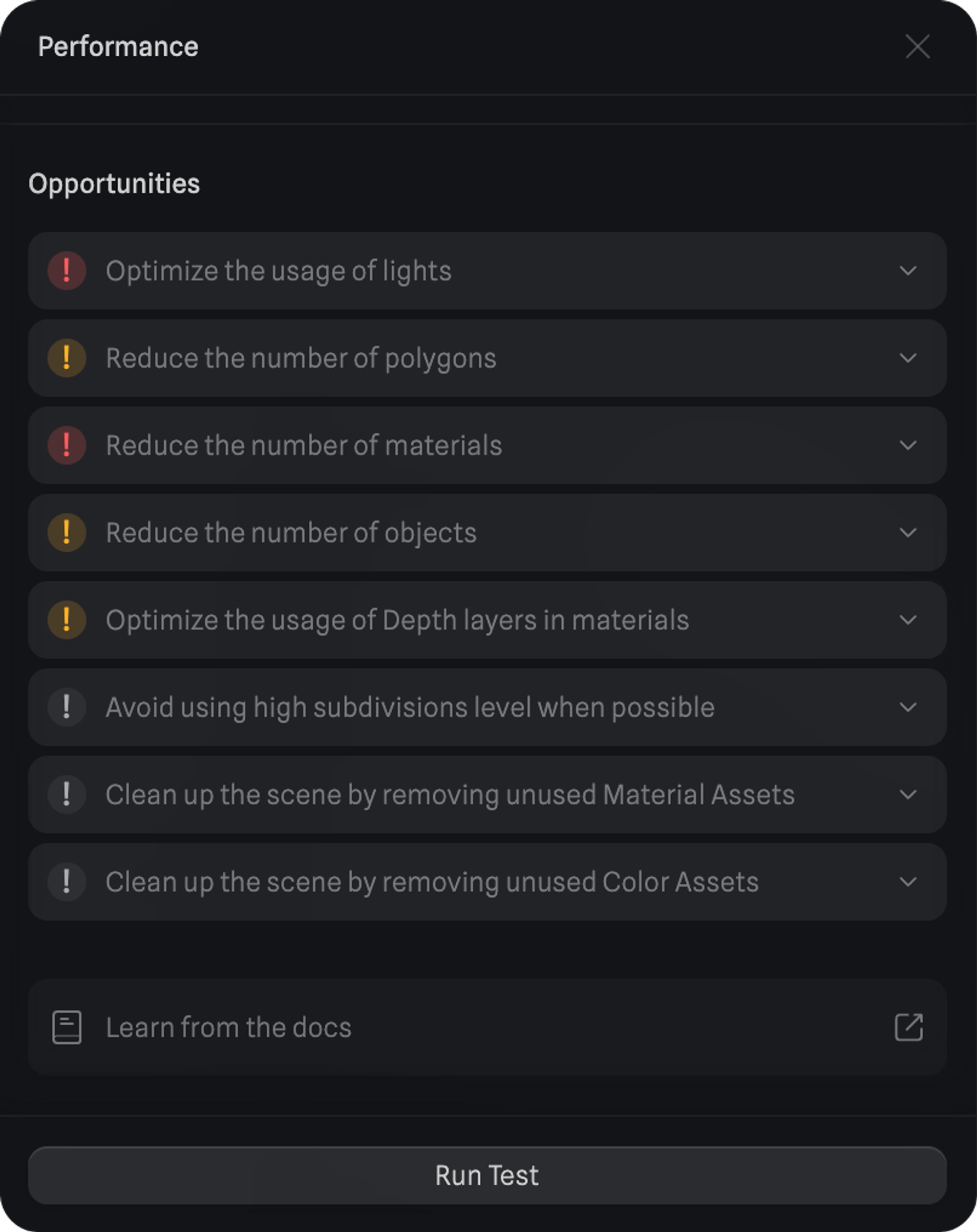 There are three types of Opportunities:
There are three types of Opportunities:
- Red: Most important to improve performance and the overall state of the scene.
- Yellow: Important for improvement, not critical.
- Gray: Suggestions to keep the scene clean and remove unused assets. Not directly related to performance.
🪛 Reduce the number of polygons
In Spline, all objects are geometries formed from triangular polygons. Two triangles form a square (quad). The fewer the number of polygons, the fastest it will be rendered/loaded on the screen.- Usually, smoother objects have higher amounts of polygons which increases load time.
- On parametric objects (like the sphere, cube, cylinder, etc). You can control the number of ‘Sides’. You can reduce the sides to increase performance.
- When working with smooth subdivision objects.
- Avoid using more than 3 subdivision levels unless you really need them. Most objects look good with only 1 or 2 subdivision levels.
- Avoid increasing the base subdivisions unless you need to. This button will ‘bake’ or apply the subdivision and you won’t be able to return to the original version.
- If you are importing objects from other software or libraries make sure you use an optimized and lower polygon version.
🗜️ Use geometry compression on export
You can use the Compression settings to improve the loading/performance of your exported scenes. Please be aware that higher levels of compression can also reduce precision or quality in the geometries.- Click on “Export” on the top toolbar
- Under PublicURL, Viewer or Code Export (depending on your desired export type) switch to the “Play Settings” tab
- Scroll all the way down to find the “Compression” settings
- Turn it on with the switch
- From the “Geometry Quality” dropdown select “Performance” to optimize for improved performance.
- Control the image compression level. This can help you reduce the overall size of scenes that use textures substantially, in some cases making your file sizes 4x smaller.
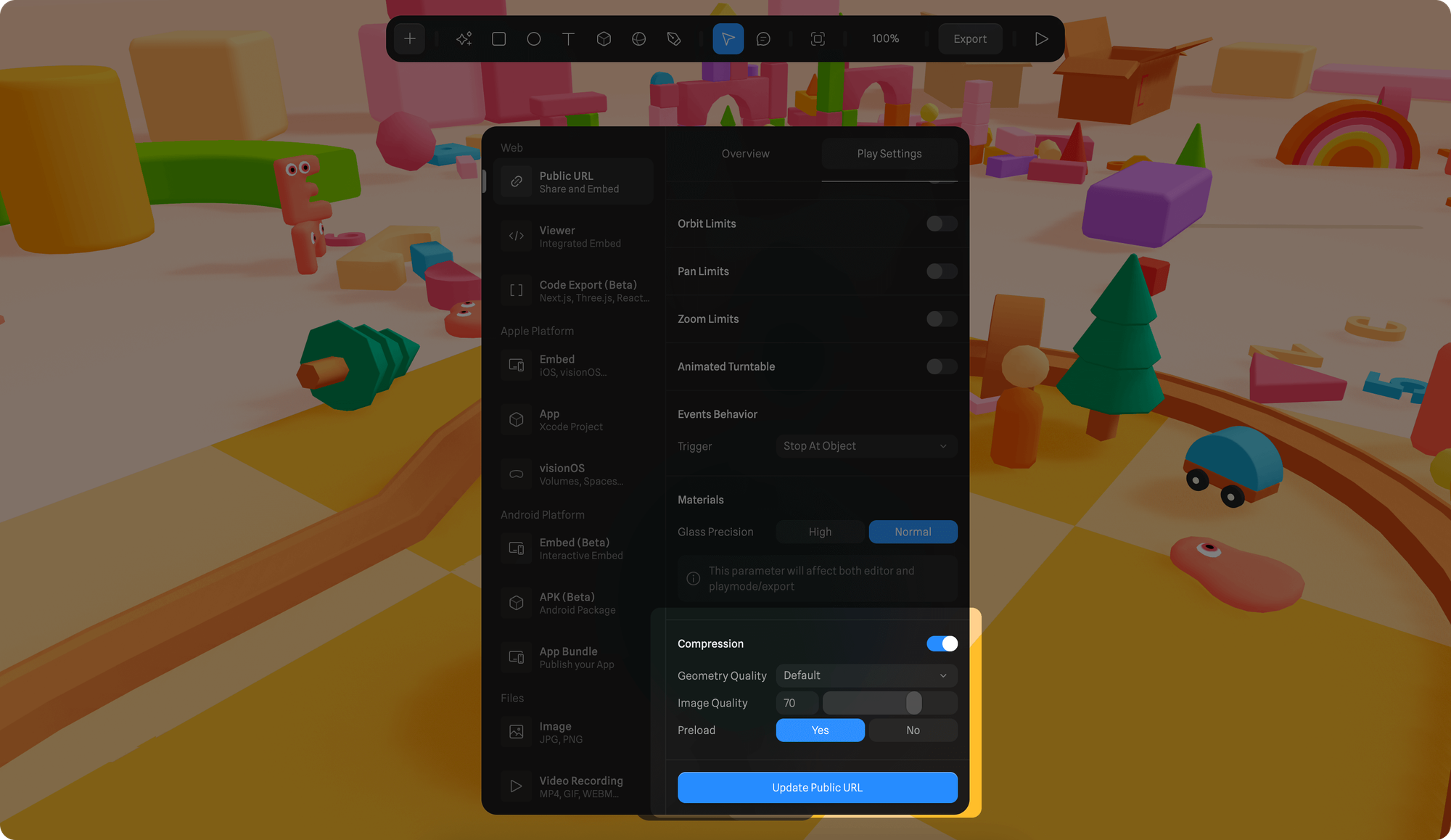
✂️ Reduce the number of objects & keep materials simple
Having lots of objects will increase the loading times and also reduce the performance (more objects = more polygons, more materials, etc).- Delete objects that aren’t visible (like inside another object, or behind other objects). If you think people won’t be seeing these objects in the final experience, you can delete them.
- Avoid adding images/textures to your materials if possible (images, especially big ones, add more time to load).
- Use simple lighting. We recommend working with less than 3 lights per scene. Too many lights can reduce the performance of the scene.
- Try to keep the materials simple, don’t use too many layers if not necessary.
- Post-processing effects can reduce performance (especially if you activate many effects at the same time).
⛘ Booleans Performance
Boolean operations can end up becoming very expensive in terms of performance. Below are some suggestions of what to do to mitigate performance issues related to booleans.- Reduce the sides of the objects involved in boolean operations. (Instead of using a Sphere with sides of 64, try reducing them. Usually, there won’t be a very noticeable difference)
- Baking the boolean object using the “Apply & Edit” option. (You can save a copy of your editable boolean object and hide it, so it doesn’t load in the scene)
- Instead of animating the Size property, animate the Scale instead, it is more performance efficient.
To learn more about booleans visit the Boolean Operations️ doc.
🧱 Use Material and Image assets to optimize performance
Similar to components, assets are reusable items. A single asset that can be assigned to multiple objects, while still maintaining a single origin. Any new geometry on Spline by default contains a non-asset material. This means that if you have 10 objects, you will have 10 materials. This can be handy if you want each object to have different styles. But if all of them are meant to look the same, then it is not efficient. Instead you can convert the material into an asset and reuse the asset in the 10 objects. This optimizes the amount of data and processing for your scene.🔧 Optimizing your website performance when using 3d scenes
You can think about 3d scenes the same way you think about images or videos in regard to performance. If your website contains many images or videos and you add a very complex 3d scene on top of that, it is likely that the performance will be reduced. Here are some tips on how to get best performance when adding 3d to your websites:- If your website is already very complex (with a lot of content), consider optimizing it before adding a 3d scene from Spline, or make sure your 3d scene is simple enough.
- Reduce the amount of images/textures in your 3d scene and in your website to improve loading times.
- Follow the recommendations from the Performance panel to optimize your scene (reduce objects, materials, etc).
🌳 Avoid multiple embeds per web page
While it is possible to embed multiple Spline scenes on a single website page, we recommend keeping it simple and only use one or two embeds per page. If your experience requires having multiple spline embeds per page, here are some considerations to keep in mind:- Avoid multiple embeds of very complex 3d scenes (check the performance indicator on export settings).
- Avoid using more than 3 embeds per page.
- Use the Spline Viewer instead of the iFrame embeds. The spline-viewer allows lazy-loading, which offers better performance when using multiple embeds in a single page.
- Avoid using multiple embeds on full-screen (the bigger the canvas, the more pixels are needed to render).

