| 🤹 Variables | Number, String, Boolean, Timers, Counter or Random | Variables can store values that are reusable. For detailed explanation read the Variables doc. |
| ℹ️ Object Property | Object’s position, rotation, or scale (X, Y, Z), or it’s width, height and depth as a number, e.g.: 100 | Capture object property changes, and save them as variables to create advanced interactions. |
| 🖱️ Mouse Position (2D) | The position of the mouse on the screen is defined by X and Y as numbers. | Animate or manipulate objects based on the mouse position |
| 💥 Mouse Hit Position (3D) | The position of the mouse hitting an object in 3D space, as Position X, Y, or Z of the hit location, or the Position X, Y, and Z of the object that was hit. | Create interactions based on specific hit positions, e.g.: visualize hit in 3D space. |
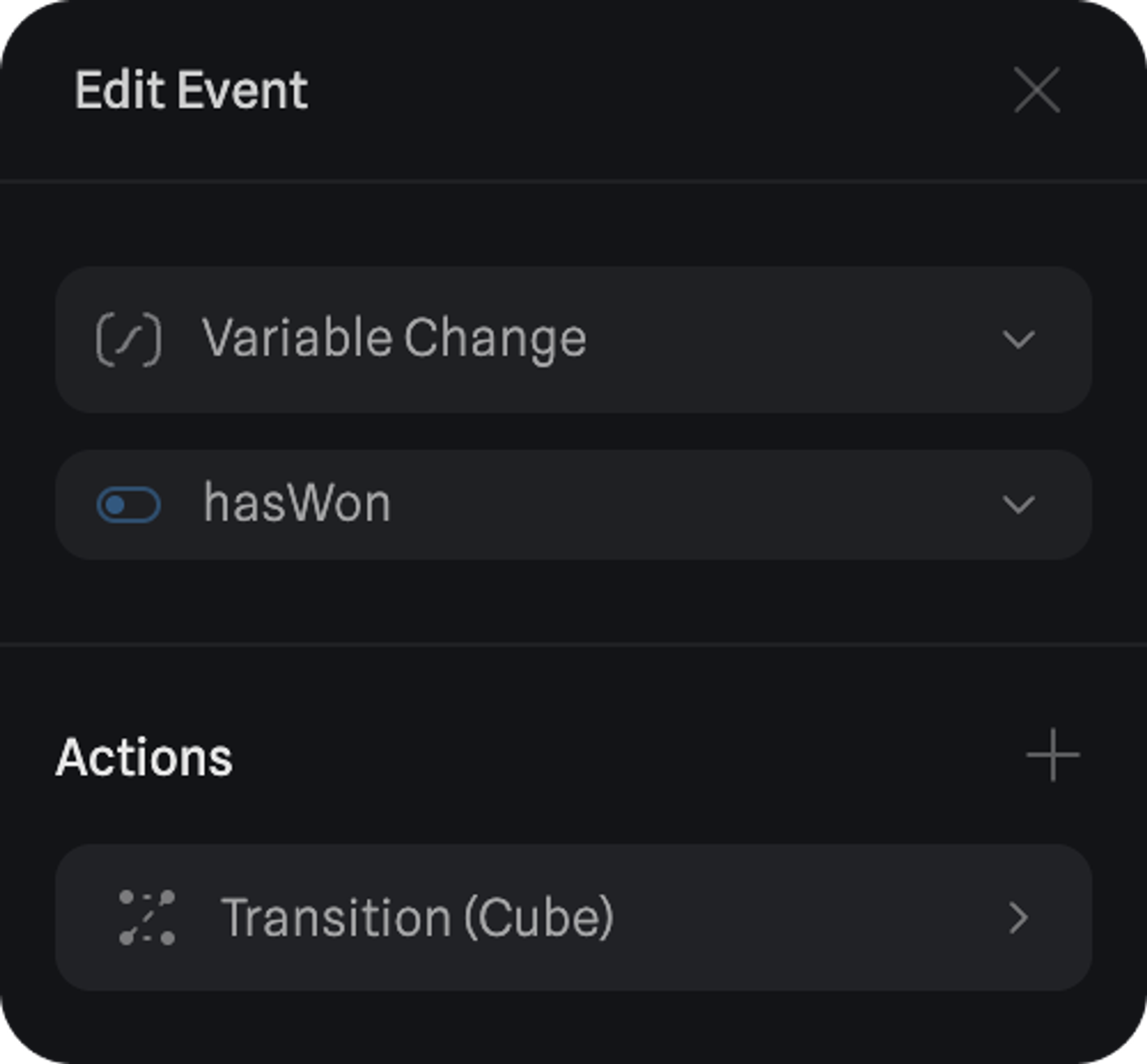 The following variable types can be used:
The following variable types can be used:

