Uploading videos is a paid feature, you’ll need to have an active Starter, Professional or Team subscription to use it.
How to create a Video Layer
To add a video layer, you’ll need to:- Select an object and add a new layer on the Material Panel.
- Change the layer to “Video” by clicking on the dropdown on the newly created layer.
- Open the Video Layer settings by clicking on the thumbnail.
- Click on the “Upload Video” to upload a new video.
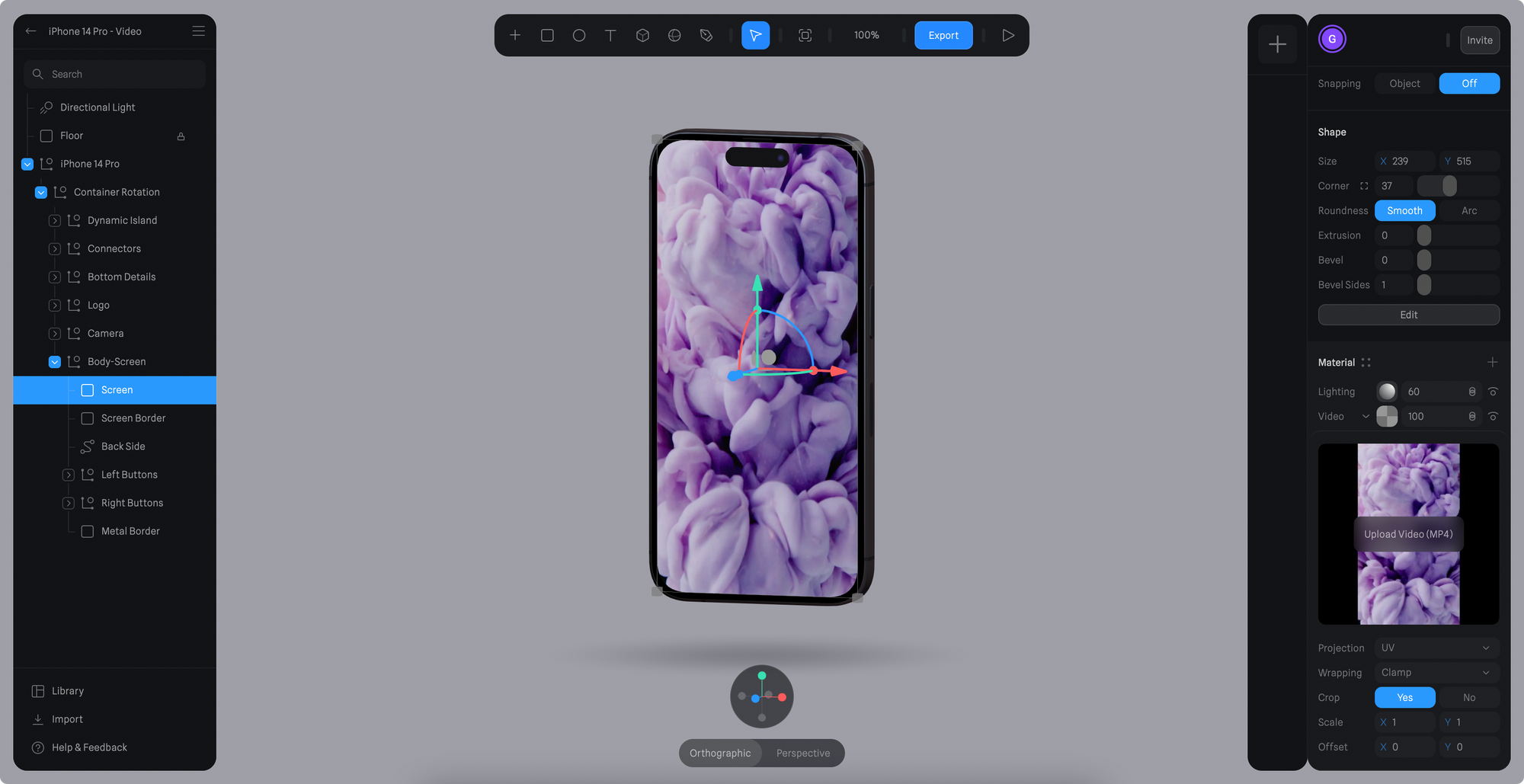
How to Play, Pause, or Stop a Video Layer
When adding a new Video Layer, a Start Event is automatically created with a Video Action, making your video autoplay on scene load.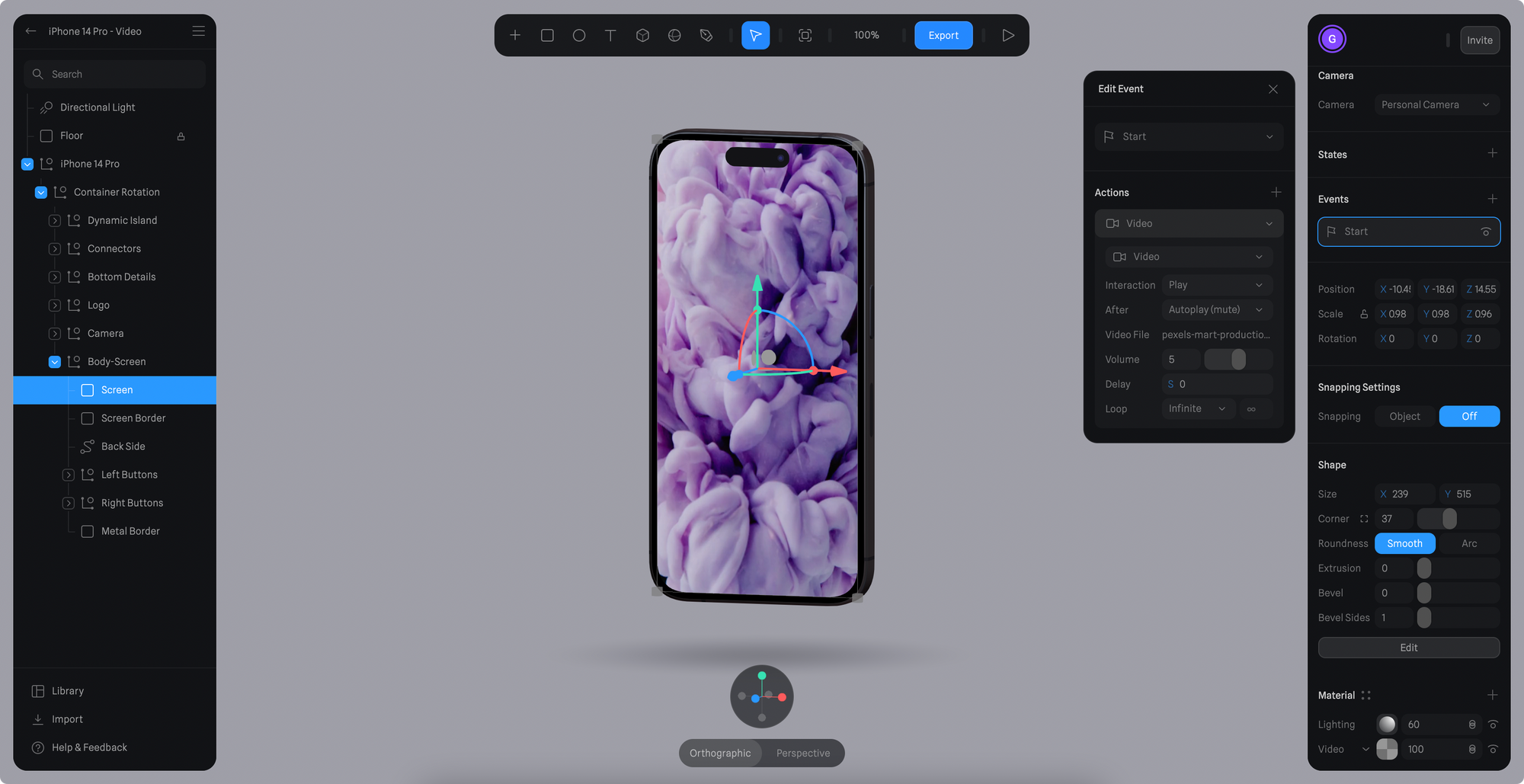
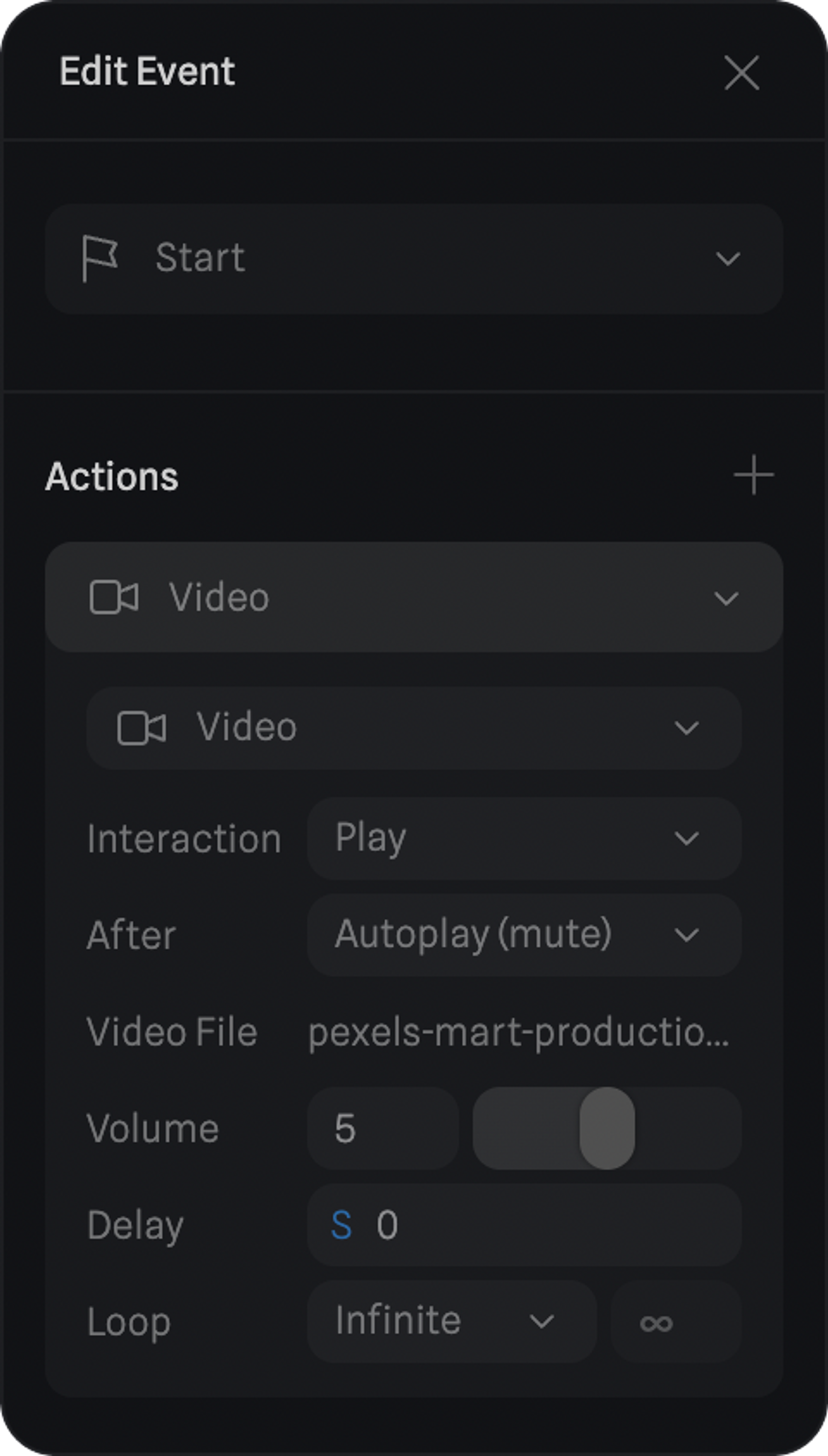 You can change the event to another type, here’s a list of events where the video action is supported:
With the Video Action, you can control if you want to Play, Pause or Stop a video layer.
As well as other properties like video Volume, Delay and Loop.
You can change the event to another type, here’s a list of events where the video action is supported:
With the Video Action, you can control if you want to Play, Pause or Stop a video layer.
As well as other properties like video Volume, Delay and Loop.
Video Layer in action! ☝️ Drag to Orbit

