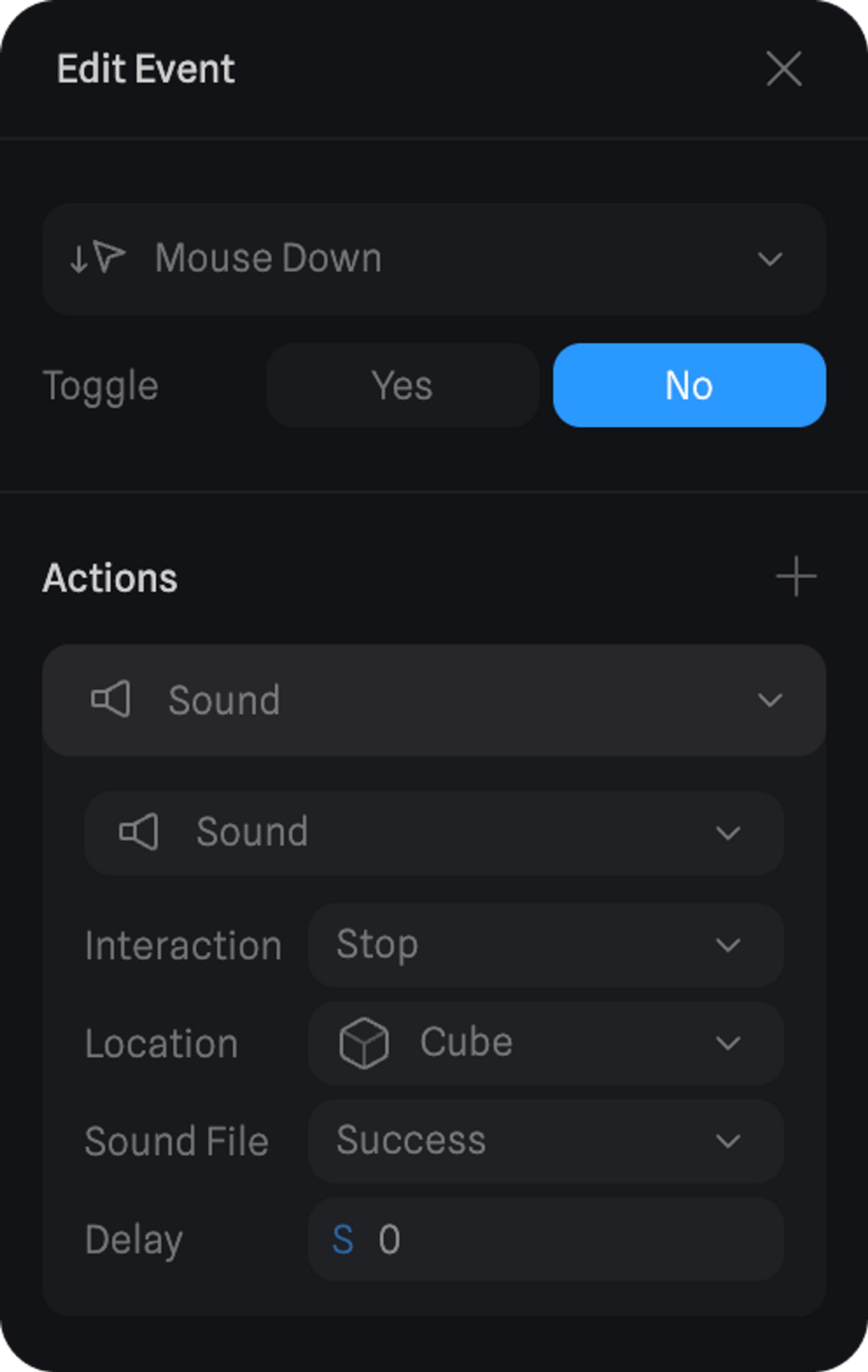Creating a new Sound Action
Here’s how to add sounds to your 3D objects:- Select the object that you want to add a sound to. (Tip: If you want to add background music or environment sound you can create an empty group object)
- On the Events panel, add the event that will trigger the sound action.
- Open the Event and add a sound action.
Spline’s Sound Library access is available on Starter, Professional and Team plans.
Customizing a Sound Action
Play a Sound
After your event is created, open the ‘Edit Event’ panel to customize your sound action.- Interaction - Decide if you want to Play, Stop or Pause a sound.
- After - Decide when the sound is played.
- Sound File - .mp3 or .wav formats, max 2MB.
- Volume - Controls the volume of the sound.
- Delay - Controls the delay of when the sound is played.
- Loop - Define if you want the sound to play once, infinitely, or set the number of times to be played.
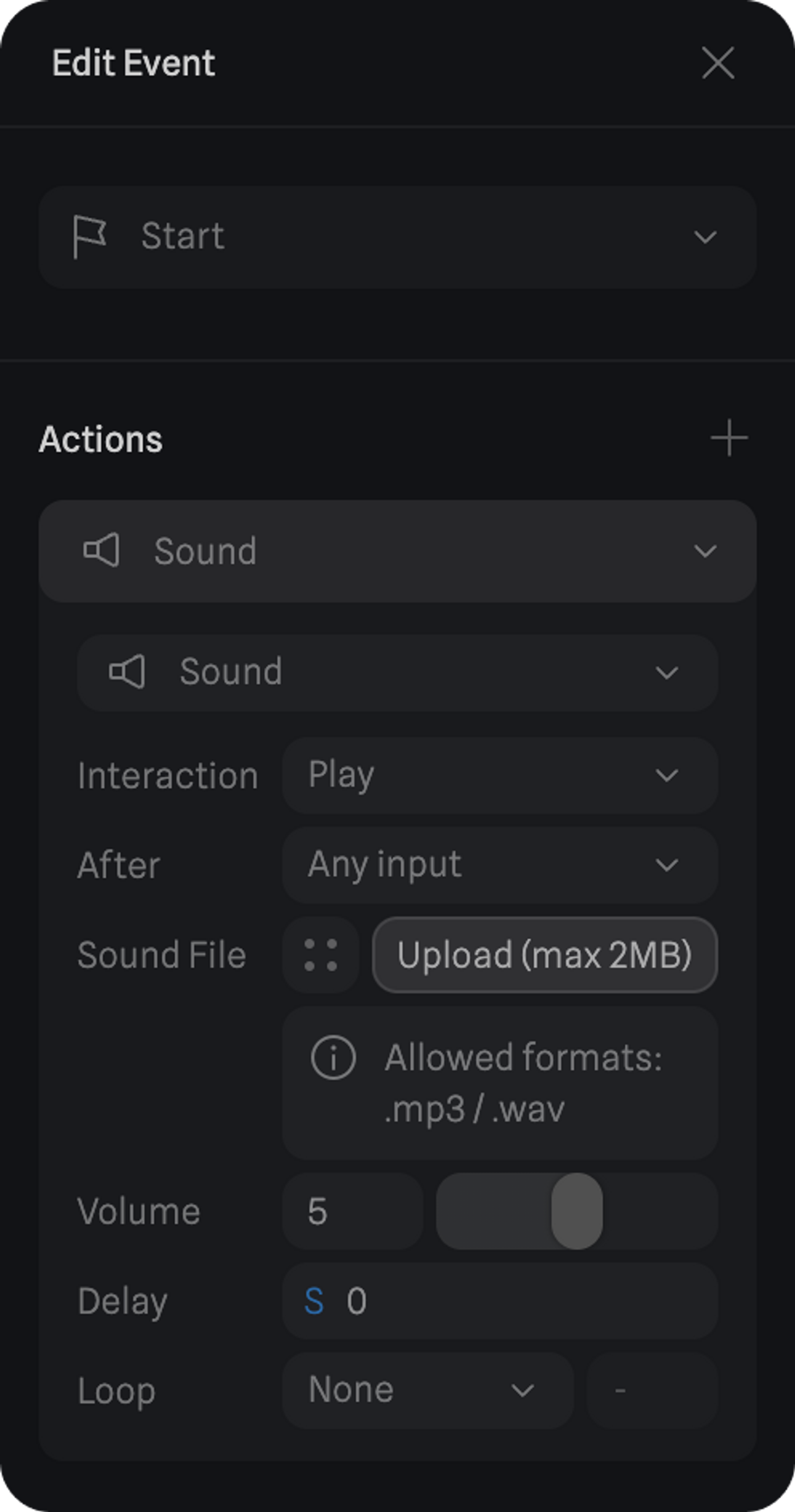
Stop / Pause a Sound
When stopping or pausing a sound, the properties are a bit different.- Interaction - Decide if you want to Play, Stop or Pause a sound.
- Location - The object where the sound you want to stop/pause is located at.
- Sound File - The sound you want to stop/pause.
- Delay - Controls the delay of when the sound is stopped/paused.