Exporting for Apple Platforms like visionOS and iOS is currently in BETA and under development.
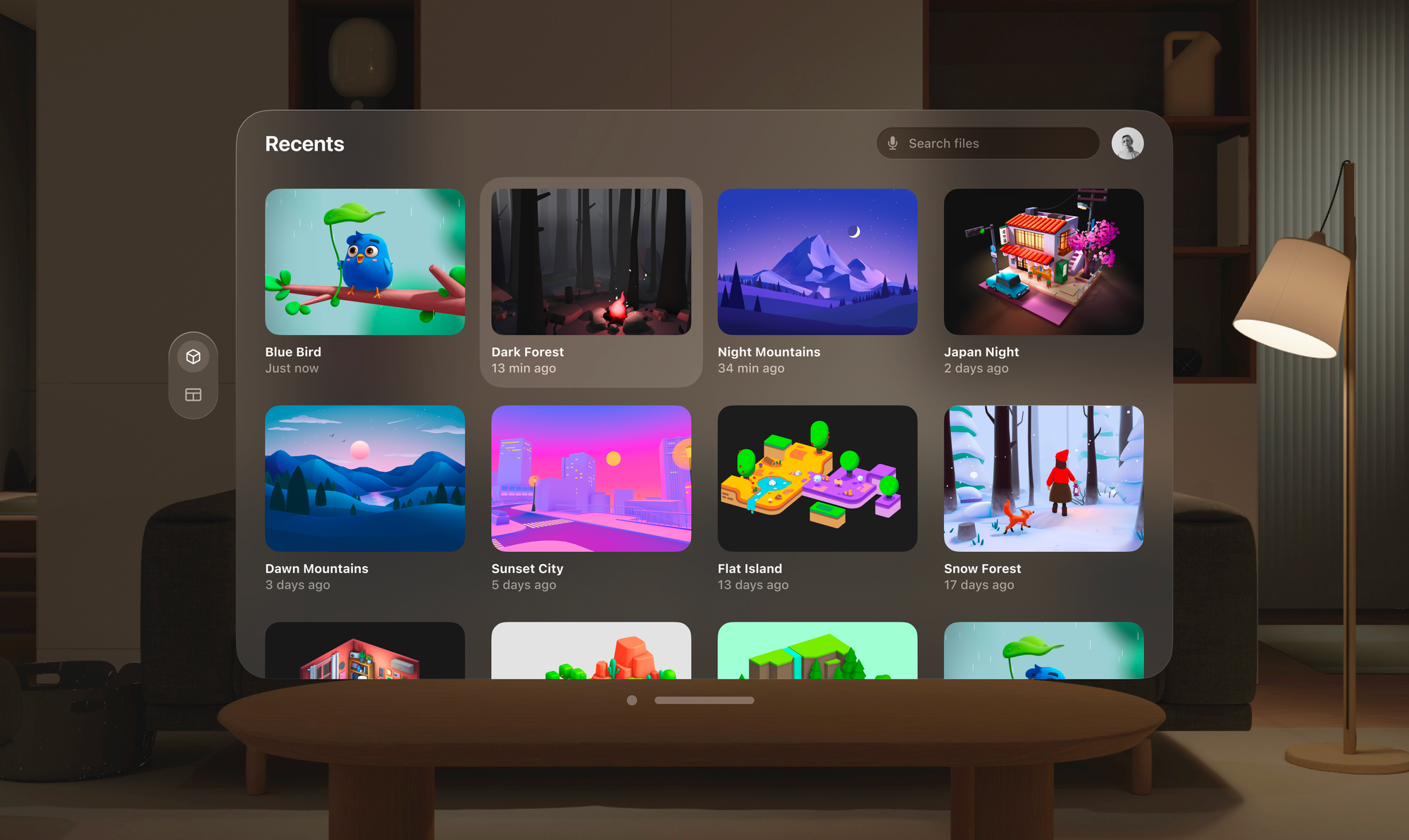
Spatial Design with Spline
During the design process, you can experience your 3D content on the device to validate your 3D models, materials, animations, and interactions. Once your scene is ready, you can integrate it into your Xcode projects with a Swift code snippet or with App Generation. Learn more about Native 3D Embeds for iOS and iOS App Generation.Download Spline Mirror for visionOS
Download the latest version of Spline Mirror for visionOS from the Apple App Store. → Download on the App StoreRequired Specifications
Spline is using the latest technologies to render 3D content on Apple devices.| Device | Minimum Required OS | Minimum Required Chip |
|---|---|---|
| Vision Pro | visionOS 1.0 or later | M2 |
Getting started with Spline Mirror for visionOS
1. Log in or Sign up to Spline
To get started, you need to log in to your Spline account. If it’s your first time trying Spline, you can sign up from the Vision Pro, but you’ll need to access the Spline Editor to edit or create new scenes.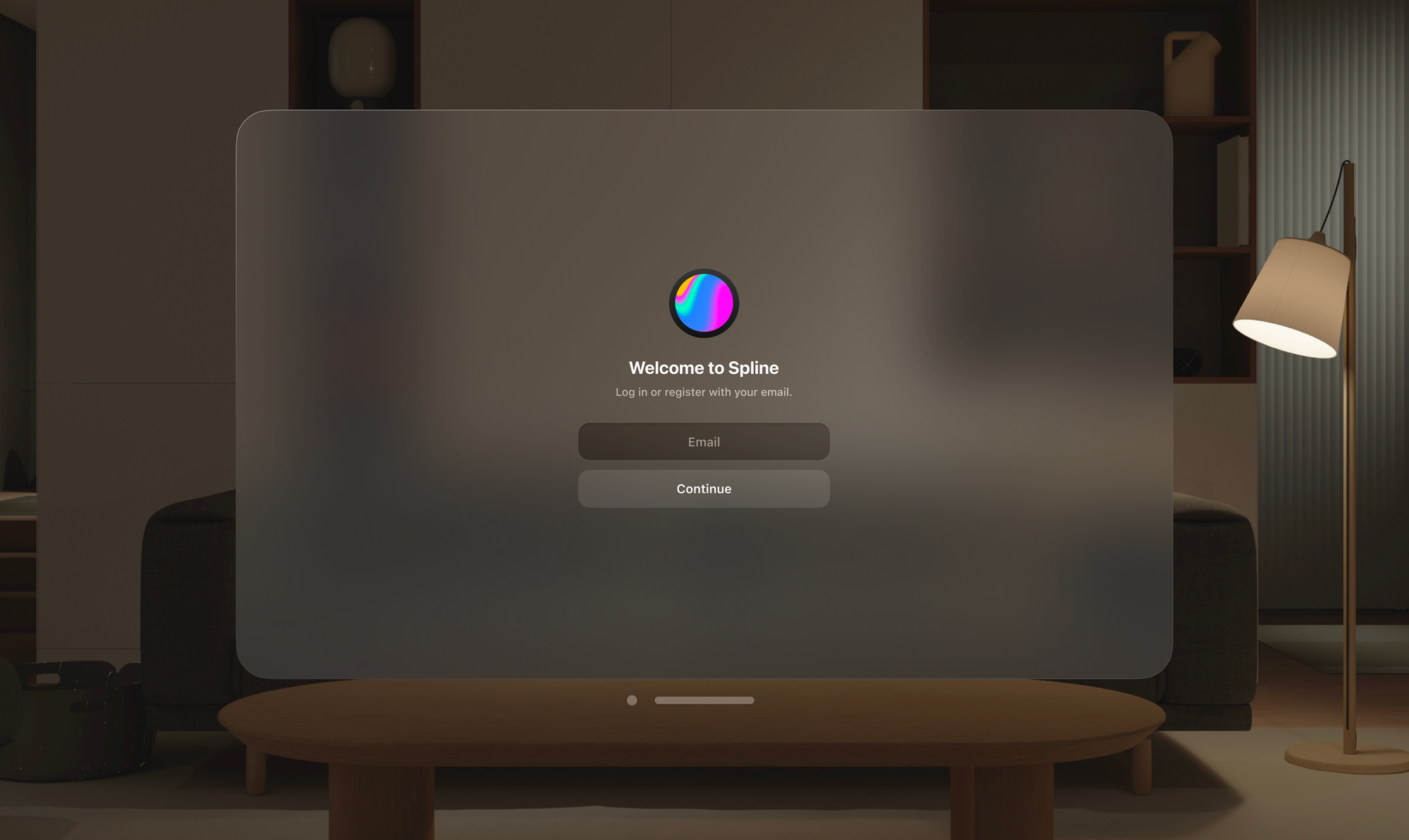
2. Browse scenes from the Spline Library
If you haven’t exported any scenes for Apple Platforms, you can always open and experience examples from the Spline Library or visit theLibrary tab.
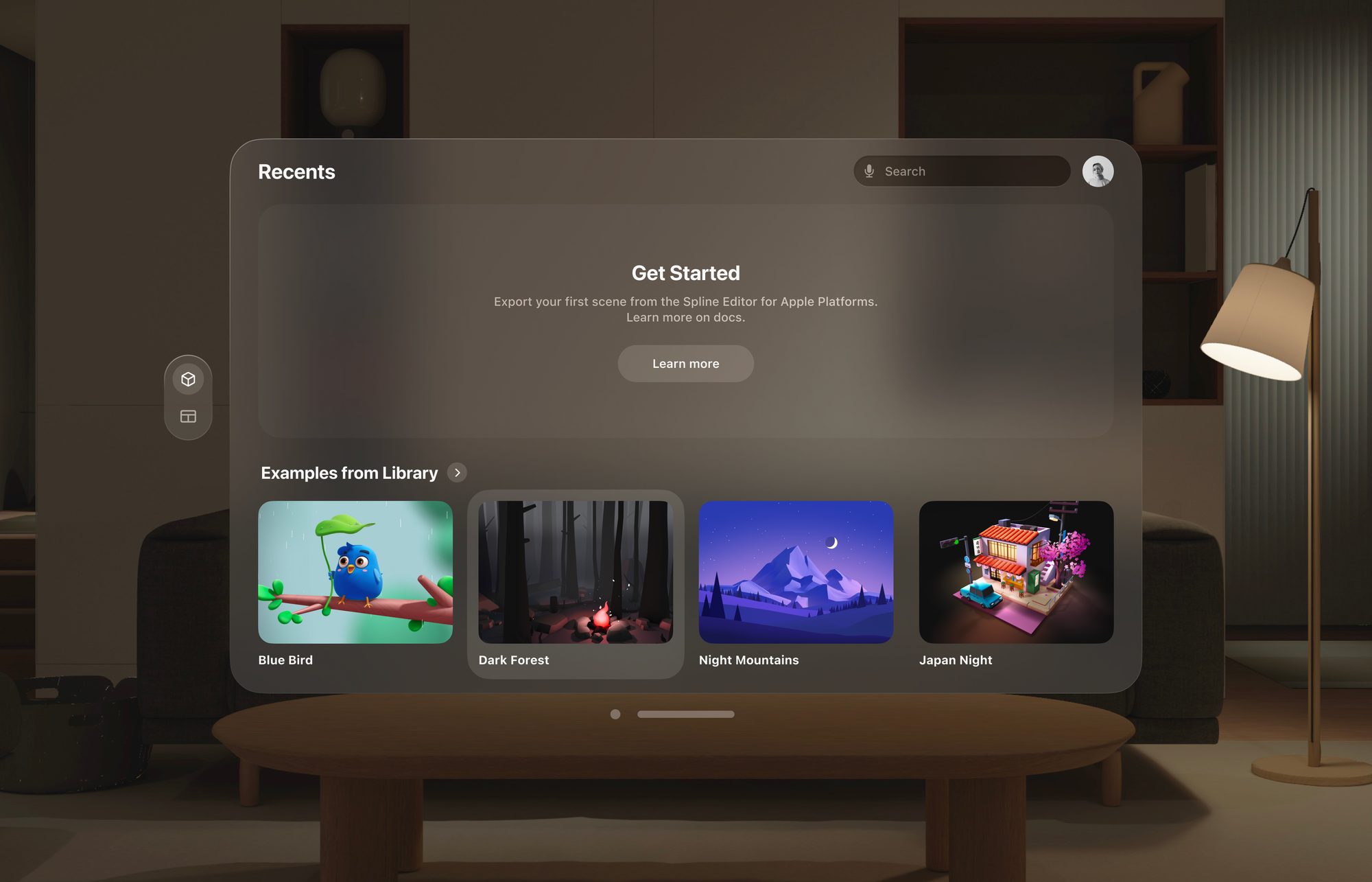
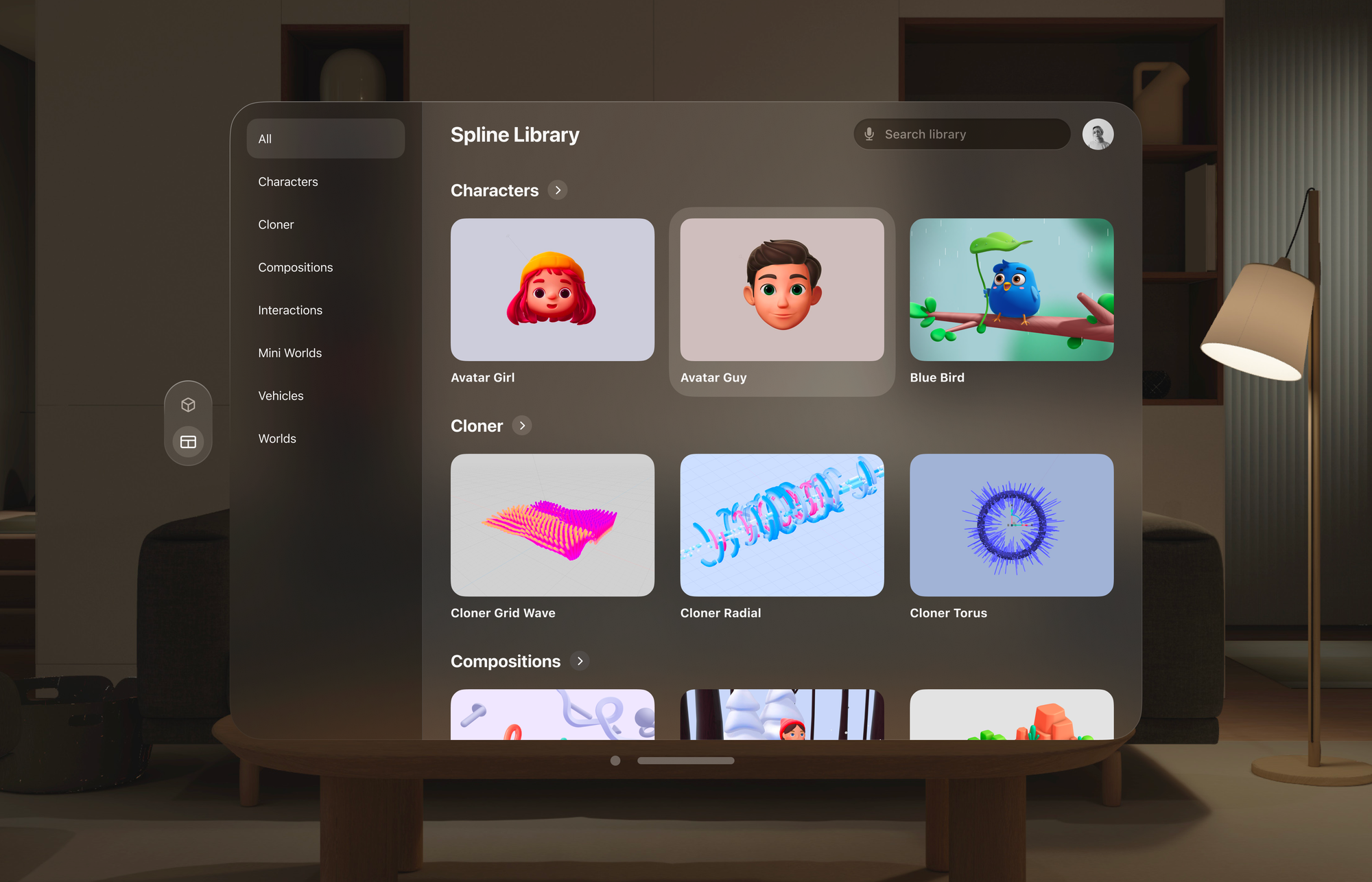
3. How to export for Apple Platforms and visionOS
If it’s your first time using Spline Mirror for visionOS or exporting for Apple Platforms, you won’t see any scenes on theRecents tab. You’ll need to use the Spline Editor on a desktop to create and export your scenes.
Embeds support for Volumes and Immersion mode is coming soon. You can use Spline Mirror to see how it works now.
- From the top toolbar, press the
Exportbutton to open the export panel; - Under Apple Platforms, select the
visionOSoption. - Select a View Mode. (Window, Volume, or Immersive)
- Choose to show or hide the logo.
- Press the
Updatebutton at the bottom.
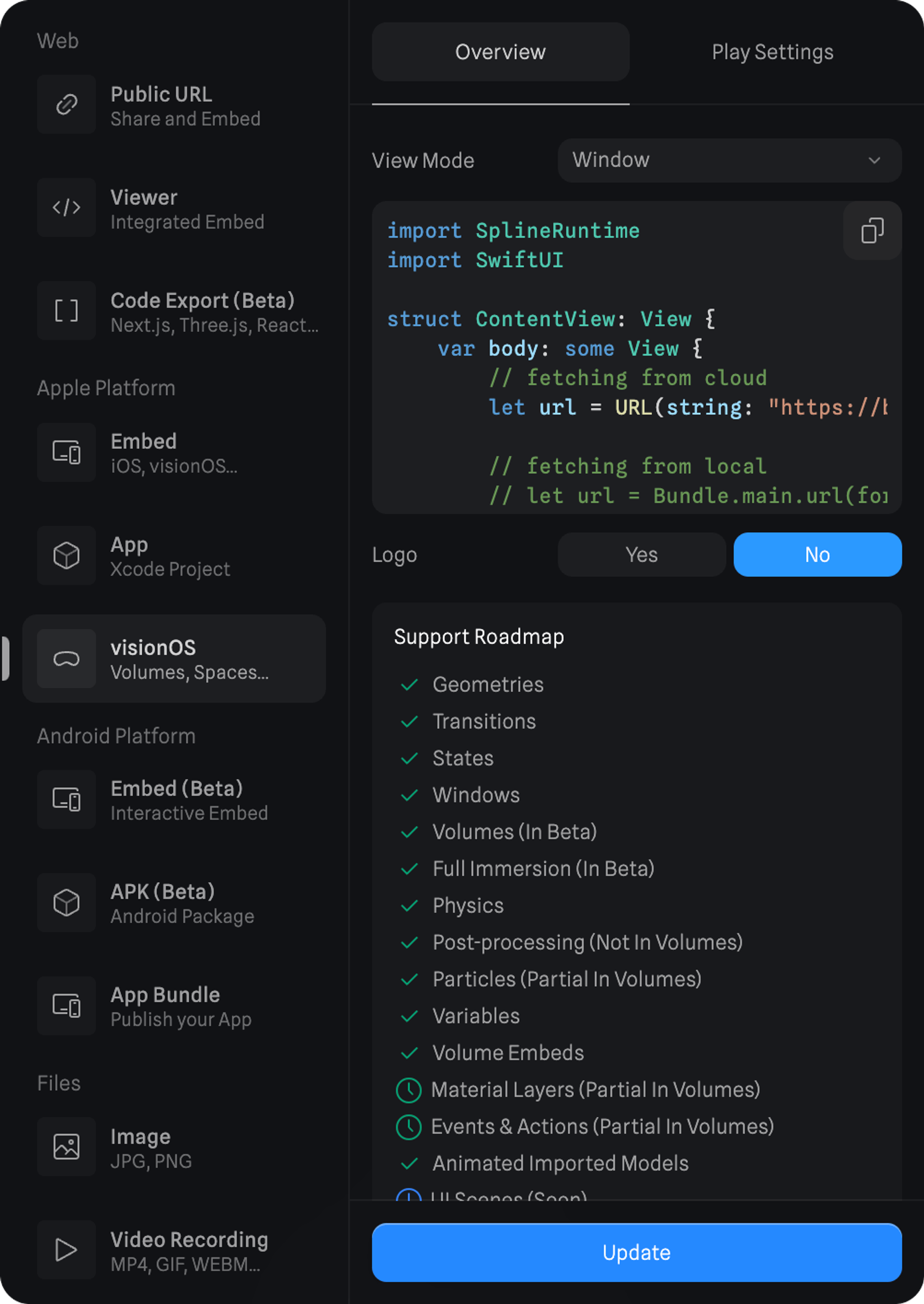
4. Browse your exported scenes
After exporting your scene from the Spline Editor for Apple Platforms and visionOS, theRecents tab is where you can find them.
5. Open and experience a 3D Scene
To experience a scene from yourRecents tab or from the Library tab, you can simply press it.
When opening a scene on the Apple Vision Pro, you can experience it in 3 different spatial content types: Windows, Volumes, and Spaces.
Windows, Volumes, and Spaces, in that order.
By default, your scene will open as a Window, but from the toolbar below, you can open your scene as a Volume or in immersive mode as a Space.
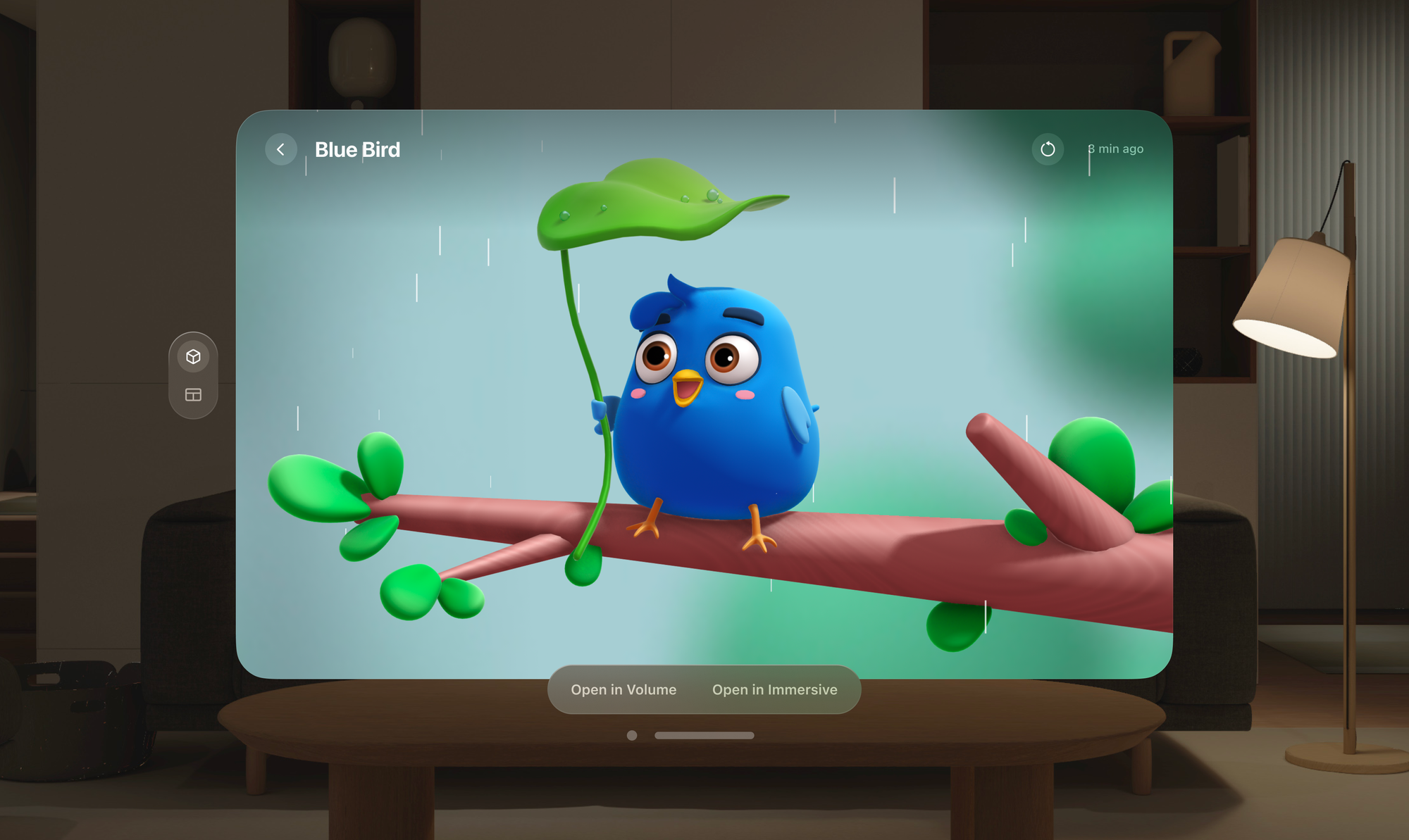
Windows
Windows can display content on a flat surface and use 2D and 3D content.
You can use Spline Apple embeds on Windows the way you use them for your normal apps in iOS/iPadOS.
The Spline scenes in a Window can be complemented with native UI using SwiftUI.

Volumes
Volumes are 3D containers that can be rendered in your space alongside Windows.
They exist within a bounding box whose size can be customized to fit your needs. You can deploy multiple Volumes within a Space, which can coexist with Windows or even be anchored to them.

Spaces
For an immersive experience, apps can occupy the fullSpace, where the app’s content expands around you.
Within a Space, applications can leverage Windows, Volumes, and even unbounded 3D content to create truly unique 3D experiences.

For more information about the differences between all the spatial content types and other relevant design guidelines, refer to Apple’s documentation on Designing for visionOS.
Feature Support Roadmap
Full coverage of all Spline features for Metal Renderer is expected to be ready in April-May 2024. Here is a list of each feature’s current status. This list will be updated weekly until everything is fully supported.| Feature | Status | Notes |
|---|---|---|
| Parametric Shapes | ✅ | |
| Non-Parametric Shapes | ✅ ⏰ | 3D Paths, Lathe, and Subdiv Meshes are baked (Temporarily) - Full support is coming soon |
| Materials | ✅ | Note 1: Some settings in the Outline layer are not supported (yet). Note 2: Some material layers are not supported in VisionOS Volumes. |
| Physics | ✅ | |
| Game Controls | ✅ | |
| Gaussian Splatting | ✅ | Note: Volumes in VisionOS don’t support Gaussian Splatting at the moment. |
| Variables | ✅ | |
| Events & States | ✅ | |
| Animated Models | ✅ | |
| Multi Scenes | ✅ | |
| UI Scenes | 🚧 |

