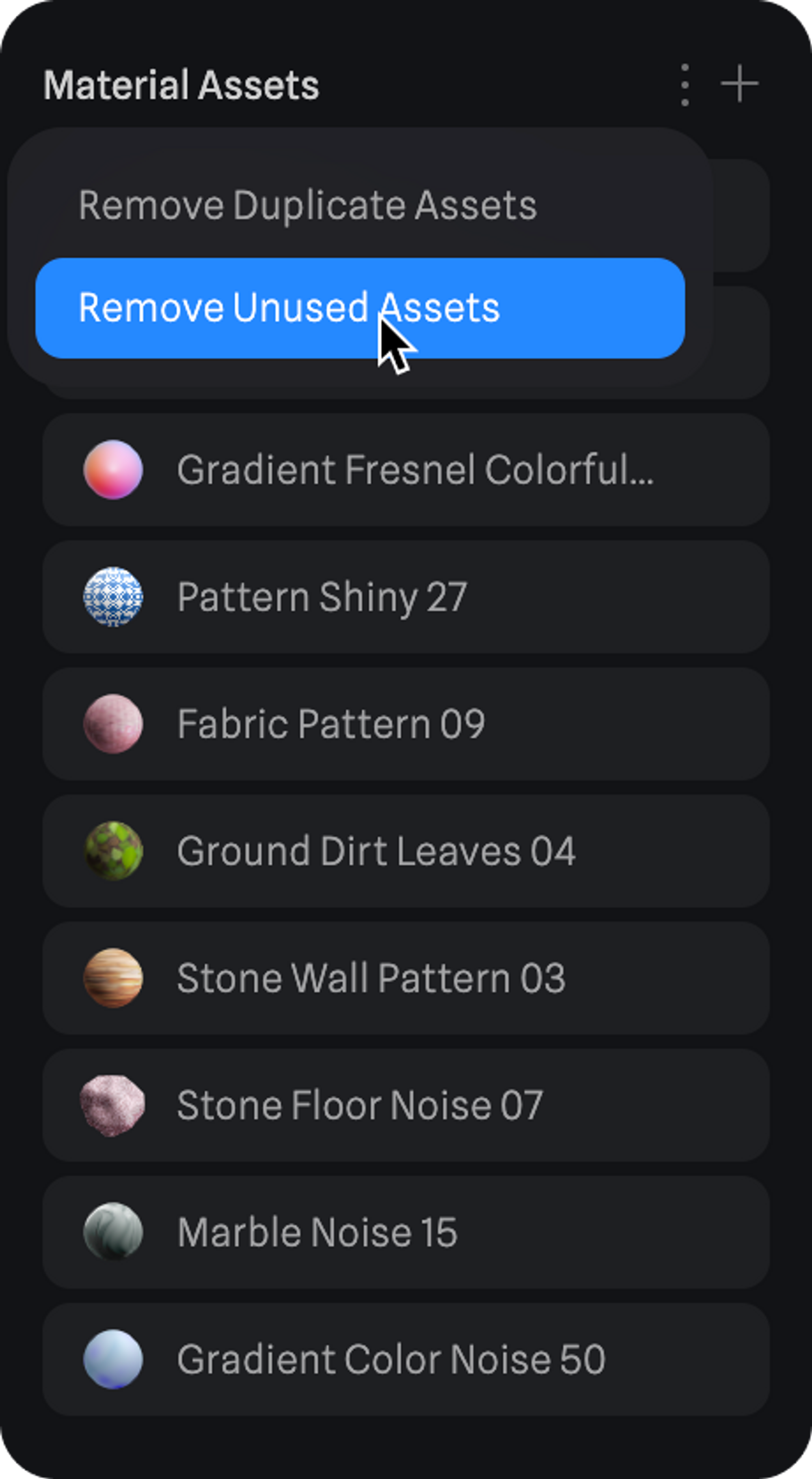- Material (combination of material layers)
- Color
- Image
- Media (Videos)
- Audio
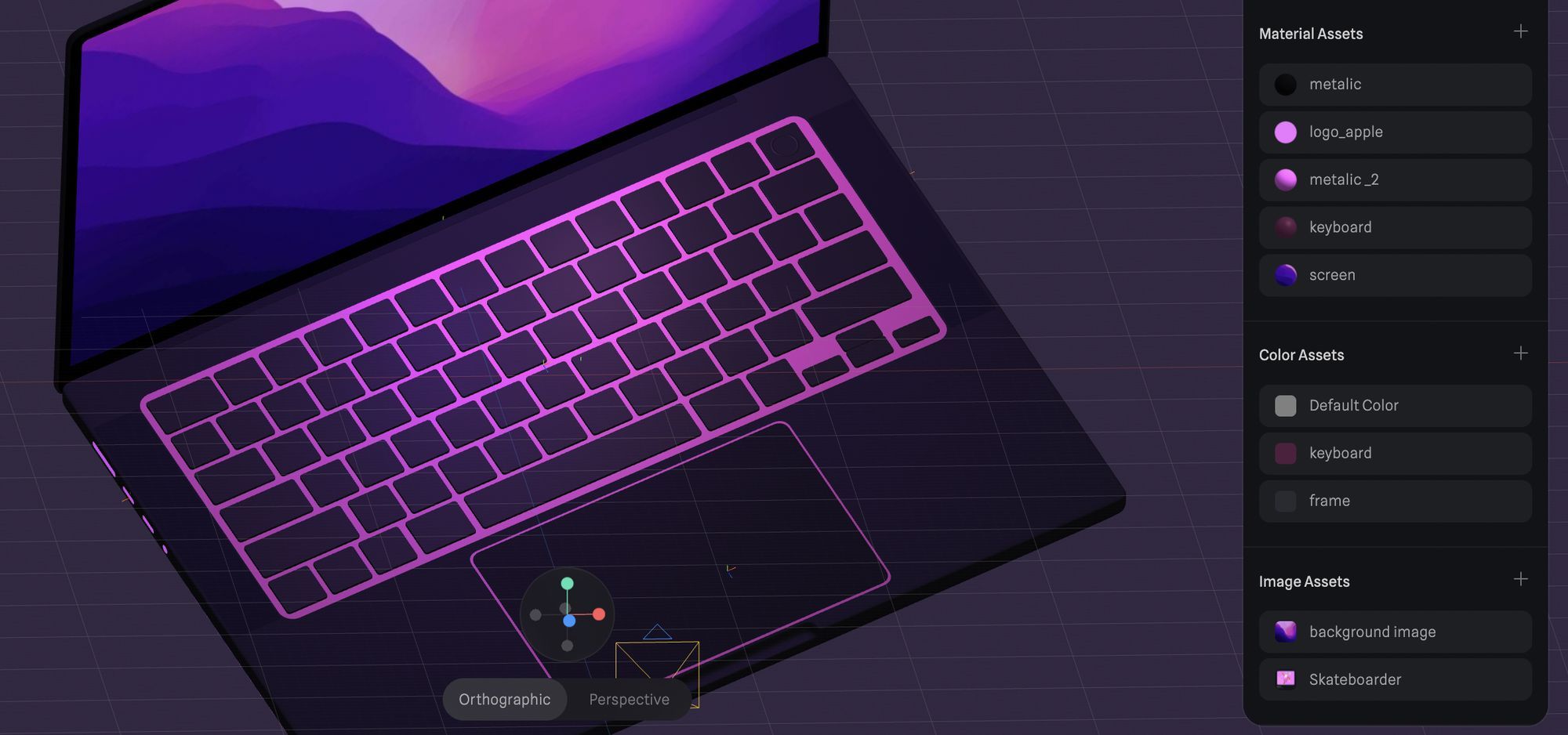
Cleaning up unused assets
It might come in handy to do a clean-up on the unused material assets in your scene to get more organized. To do so, follow these steps:- Unselect everything in your scene.
- Scroll down on the inspector sidebar until you find the Material Assets Panel.
- On this panel, click the ‘more’ icon and select ‘Remove Unused Assets’.